Billing
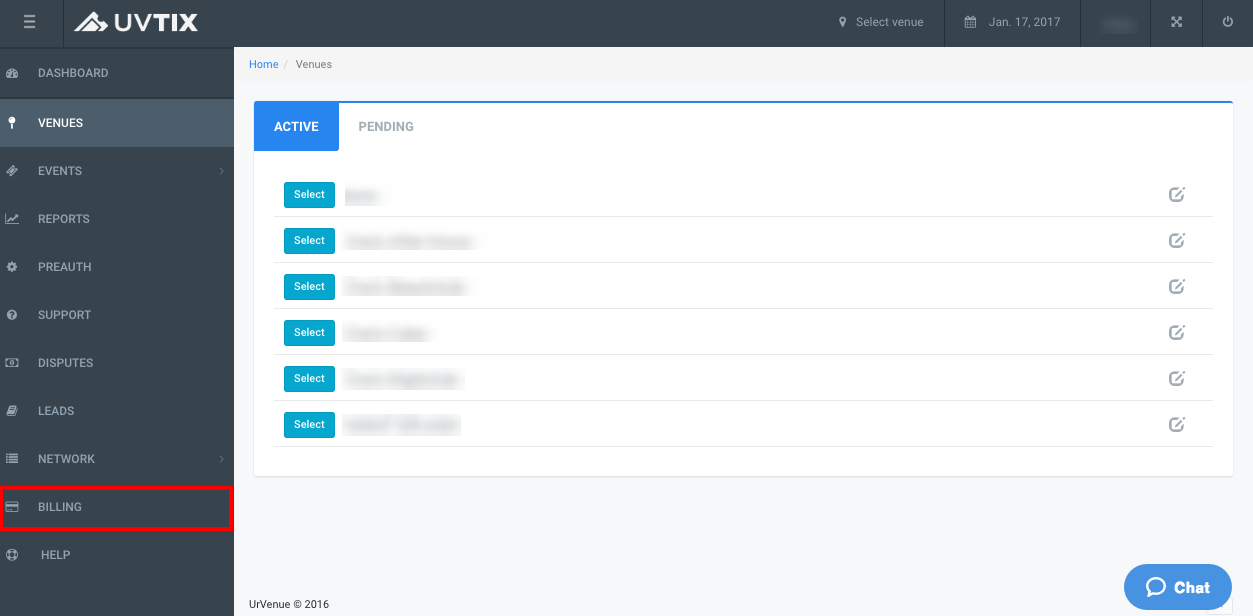
You can now view your Billing information on UV Tix, this will allow you to check your current balance and access your invoices at any time.
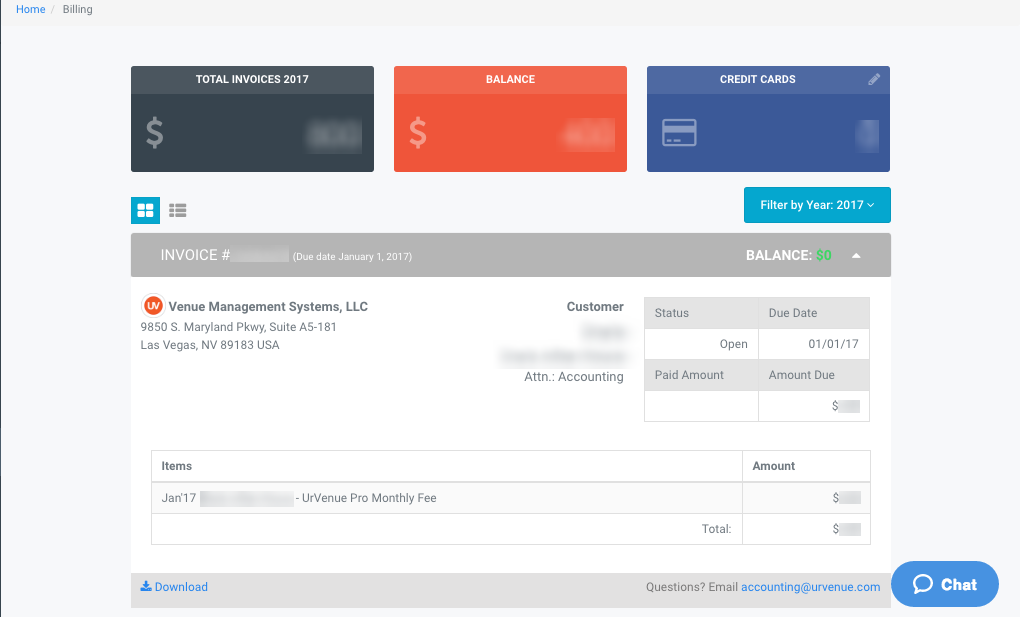
When you access, the last invoice issued to your company will automatically display.

You will see:
- Total Invoices for current year: This shows you the total billed amount on the year you are searching.
- Balance: Displays the balance for your invoices. When there is a balance due it will display the amount and the holder will be red. If the payments are up to date it will display zero and the holder will be green.
- Credit Cards: You will only see the number of cards currently added for your account.
- Filter: Allows you to search on previous years for your issued invoices, from the date you joined UrVenue to the current date.
- Listing: Here you will see all the invoices on the year you have selected. Information displayed is Invoice Number, Due Date, and Balance for each. Clicking on the arrow will show the selected invoice and Download option.
Adding a Card
If you want to add a new card to file, you can do so by clicking on the Edit icon on Credit Cards holder.
Upon doing so, a screen will display and you will see the following:
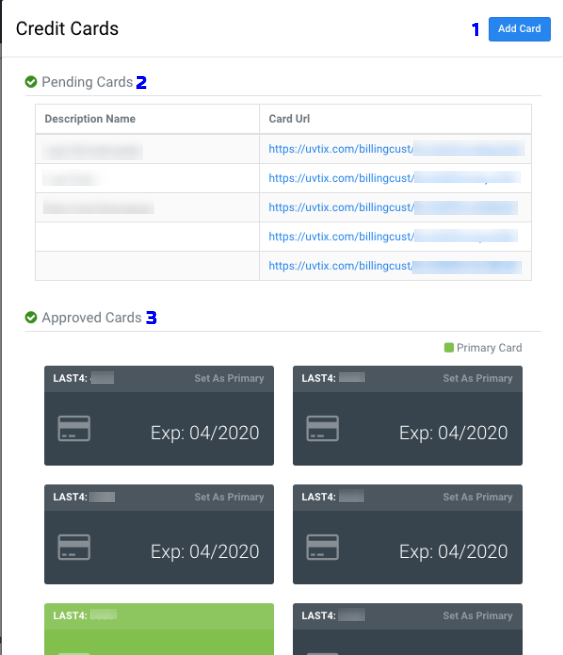
- Add Card: This will open a pop up where you will only have to enter a short description of the card and save it.
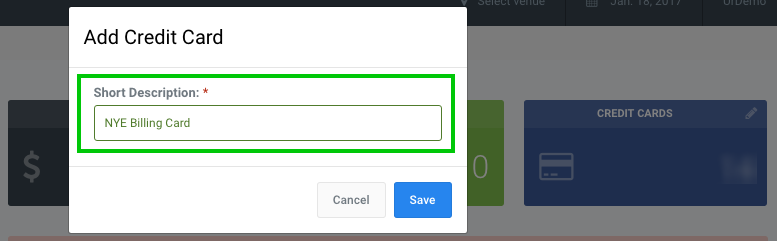 After doing so, a secure link will be generated and will be accessible under Pending Cards, here you fill out all the information for the card.
After doing so, a secure link will be generated and will be accessible under Pending Cards, here you fill out all the information for the card.
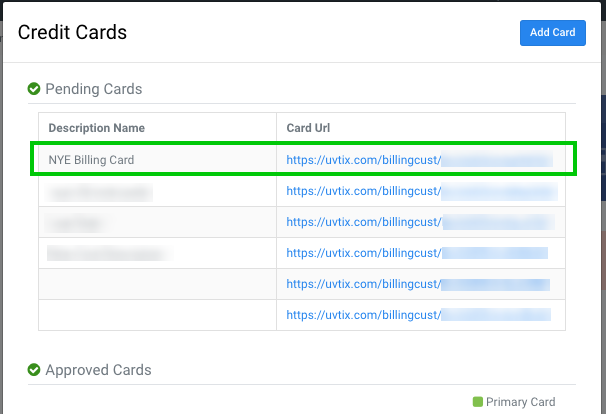
- Pending Cards: This list shows the cards you have added but haven't yet filled the information for them on the generated secure link.
- Approved Cards: All previously added cards will display here with basic information. From this list you can choose which card will be charged for your upcoming invoices by clicking on Set As Primary present on the top of each card holder.