Reports
1. Once in UvTix, click on Reports from the list on the left side.
2. Click on Guest list from the list on the middle of the page.
3. Select one of the options: Guest List, Checked In, or Walk-Ups.
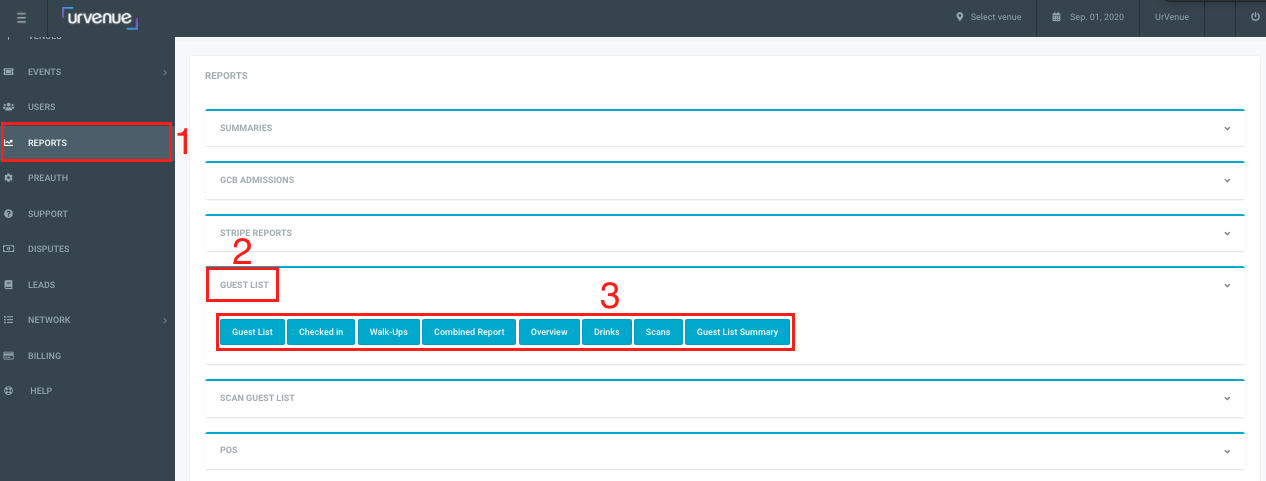
- Guest List: Allows you to see all the Guest Lists created regardless of their status.
You can also see information such as: Item, Party Name, Gender (female or male), number of Guests, Booker (the person who entered the information), and contact information such as Email and Phone, Date of Birth (DOB), and/or any additional Instructions.
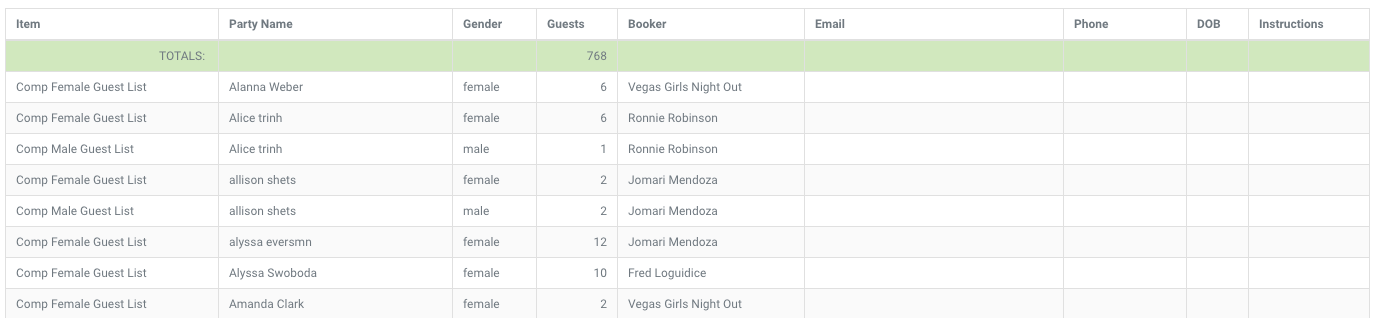
Select a Date and Venue from the boxes.

-
Click Filter: to visualize the information on your screen.
-
Click Export: to download the file to your device in CSV format which can be opened with Microsoft Excel or similar
- Click Print: to adjust the setting from your printer and make a physical copy

- Checked In: Allows you to see all the Guest Lists that actually came to the venue.
You can filter the Guest List information by the booker (Owner person who entered the guest list) or Item name (For example Comp Male, Comp Female, Free Ladies Admission, Free Gentlemen Admission etc).
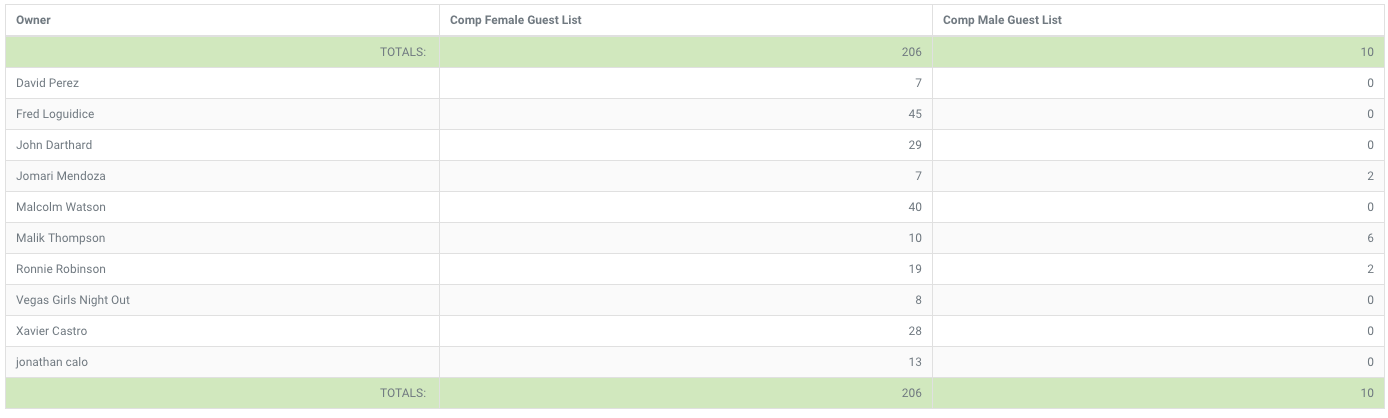
Select a Date and Venue from the boxes.

-
Click Export: to download the file to your device in CSV format which can be opened with Microsoft Excel or similar
-
Click Print: to adjust the setting from your printer and make a physical copy
- Click Filter: to visualize the information on your device.

- Walk-Ups: Allows you to see all the Guest Lists created on site for parties that arrive to the venue without prior reservation.
You can also see information such as: Booker (Owner), the total number of different items used (Comp Female, Comp Male, Full Male, Reduced Female, Reduced Male, etc).
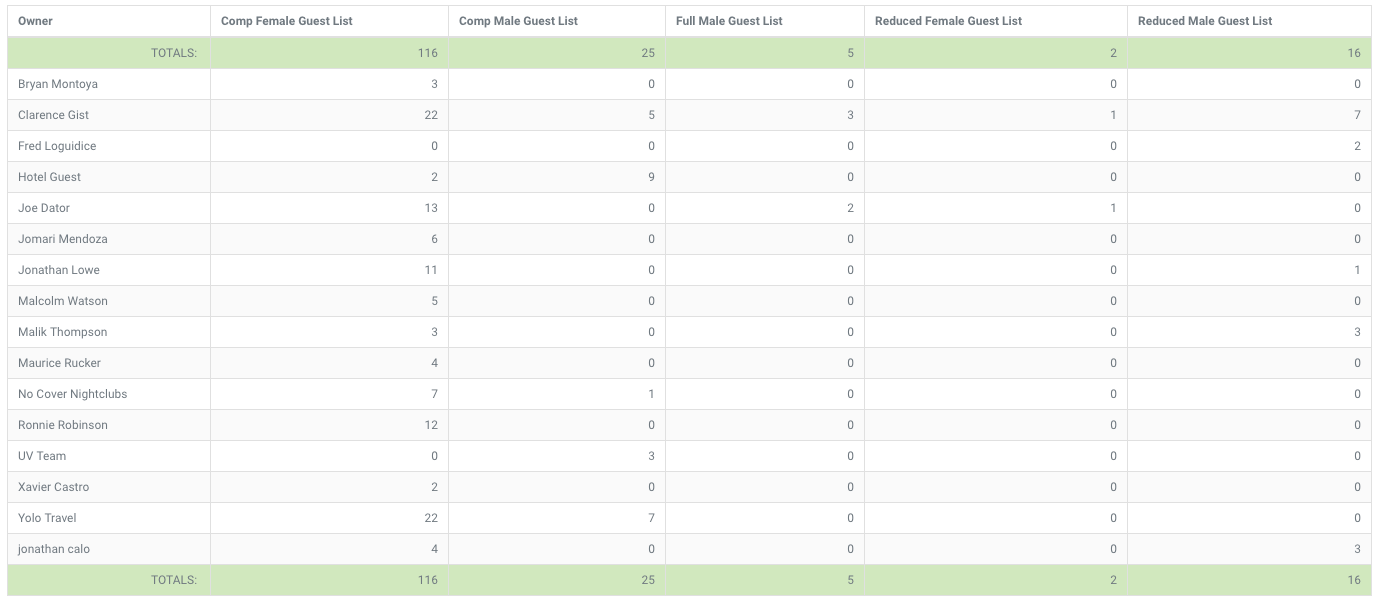
Select a Date and Venue from the boxes.

-
Click Export: to download the file to your device in CSV format which can be opened with Microsoft Excel or similar
-
Click Print: to adjust the setting from your printer and make a physical copy
- Click Filter: to visualize the information on your device.
