PreAuth
PreAuth Links
You can generate preauthorized links to send out to your customers. This is a very useful feature to create table reservations with adjusted characteristics, since you will be able to modify everything in it without affecting your stock available for online purchases.
Generating Pre-Auth links
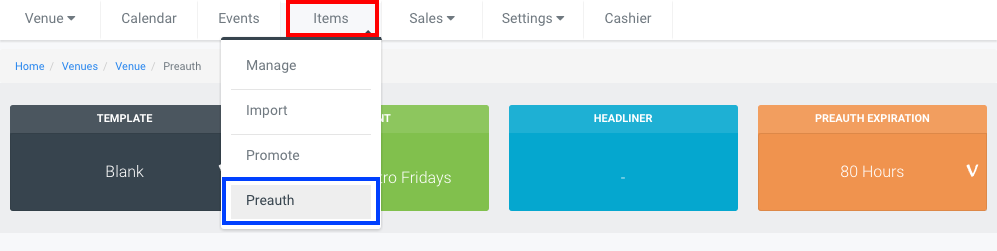
To generate these reservations, you will need to go to the selected date, and access the Preauth option on your Items tab.
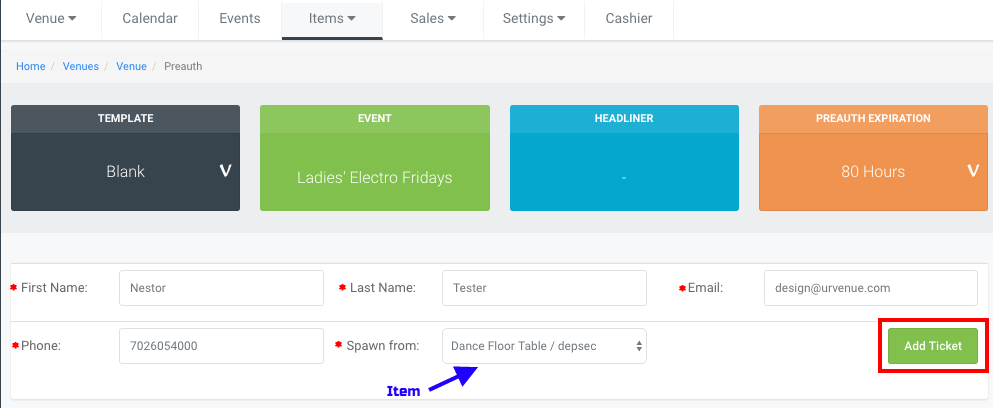
Once here, fill out the fields with your customer's information (all fields are mandatory):
- First Name
- Last Name
- Phone
In the Spawn from dropdown, you must select the Item that the reservation will be created for. This is the table or section your customer has previously chosen, and you must have those items available in the Day Inventory in order to be able to select it.
After filling out the information and saving, the item configuration popup will open:
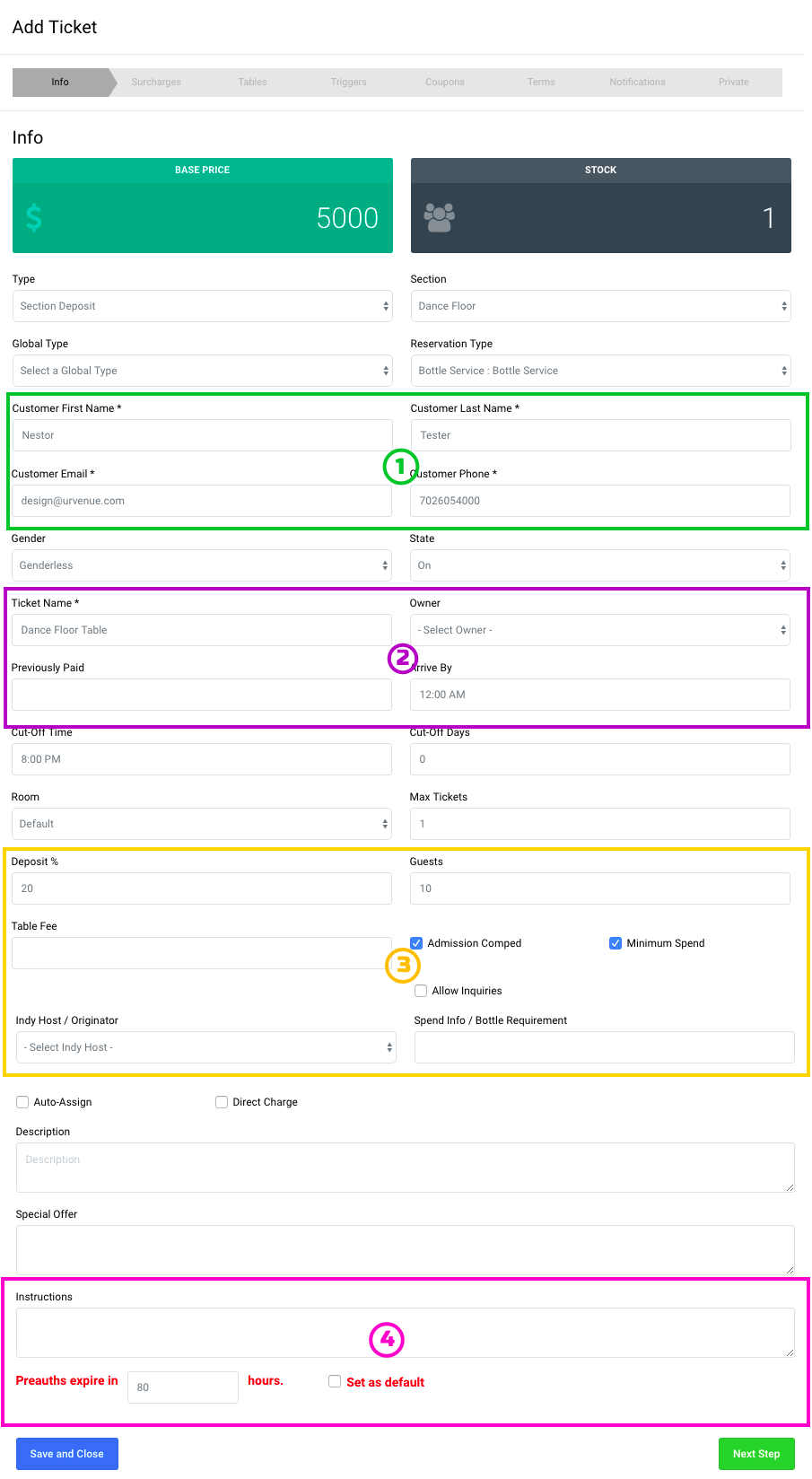
Everything here will have the same information you entered when configuring this specific item, except for four sections that will display differently:
1
Customer information, previously added:
- First name
- Last name
- Email
- Phone
2
- Ticket Name
- Owner: Name of the reservation's host
- Previously Paid: If the customer has made a prior payment and you will only generate the link for the remainder, the amount charged should be entered here to be subtracted from the total.
- Arrive By
(Both ticket name and Arrive by time can be modified accordingly)
3
- Deposit: This is the percentage of the total amount that the customer will pay, by default it will have the number that you've entered when configuring the main item, but can be adjusted here if necessary.
- Guests: The number of guests will be also the same previously entered when configuring the main item, it can be modified from the original to your customer's request and arrangement.
- Table Fee
- Indy Host/Originator: Name of the reservation's Independent Host (if any), for tracking purposes.
- Spend Info/Bottle Requirement: Here you can enter specific information for the amount or type of bottles requested by your customer. This information will display in the backend, below the Minimum Spend amount.
4
- Instructions: Specific requests or instructions for the staff.
- Preauth expiration: All preauth links have an expiration time, in this section you can choose the amount of hours you want it to be good for, as well as making it a default amount for all further preauth links.
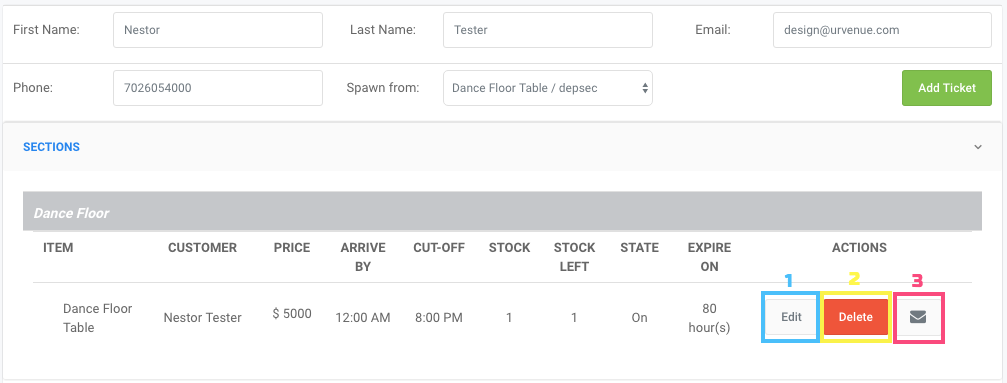
After saving your reservation, it will display below, and you will be able to:
1. Edit the information.
2. Delete the reservation.
3. Send the link to your customer via email (with the internal UV Tix widget).
Email Widget
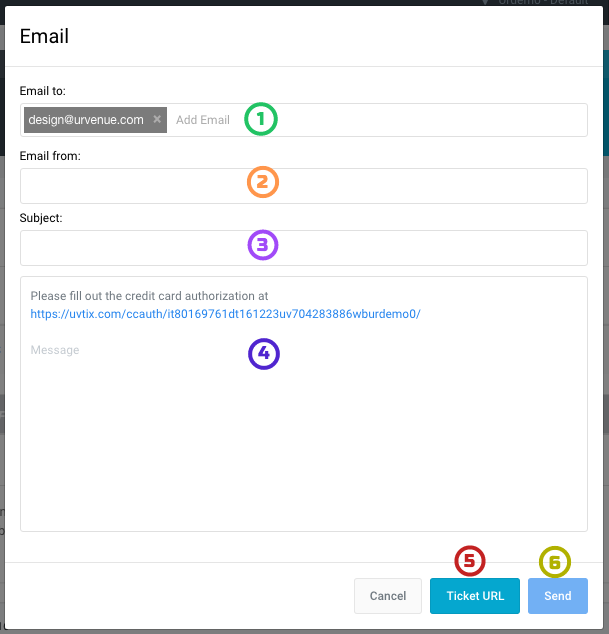
1. Enter the email or emails you will send the link to.
2. In this field you can enter the email address to which the customer can reply to after receiving the link.
3. Email subject.
4. Email body, containing the link to the online checkout.
5. You can review that all the information in your reservation is accurate by opening the Ticket URL.
6. Once you have reviewed everything, you can proceed to send the email to your customer.
Generating a PreAuth for a remainder
If one of your customers has previously paid for a Deposit on his/her reservation, and wants to pay the difference in full prior to the event, you can generate a PreAuth link for this amount.
- Create the reservation with all the information necessary, and spawn from the same section the customer already paid the deposit for.
- Change the Type of reservation from Section Deposit to PrePay Section
- On the Previously Paid text box, enter the amount of the deposit that was charged.
- Since this was spawned from a Deposit item type, you will need to replace the amount present with 100% before saving and sending out the link.
Once you've changed the item type to PrePay, set the previously paid amount, and entered 100% under Deposit, the link for your customer will only reflect the remaining balance and there will be no field marked as 'Balance due upon arrival'.