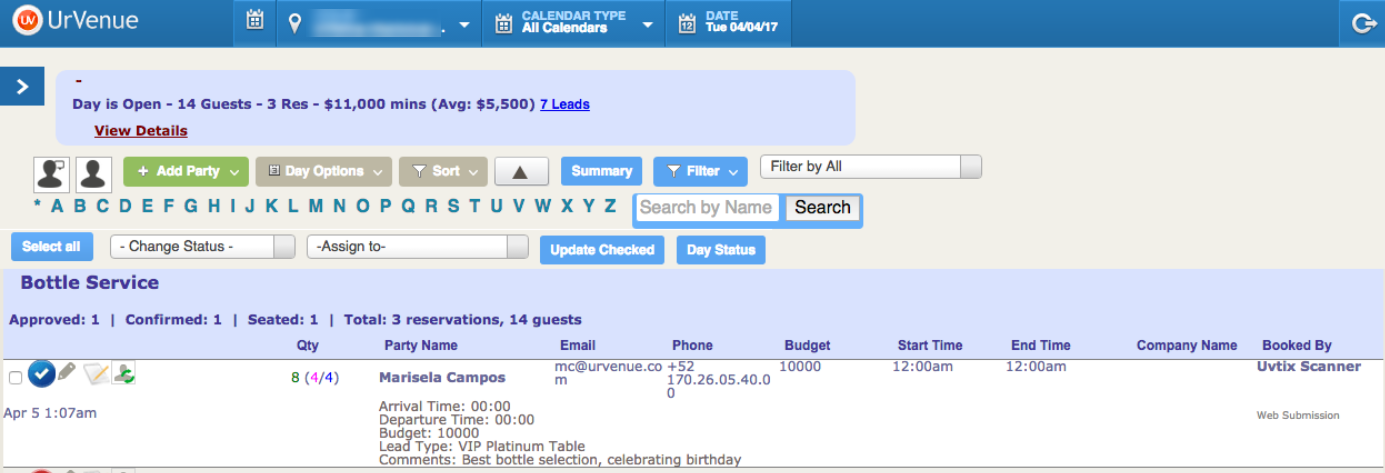New Leads
UrVenue's new Lead System will allow you to better control your incoming external leads, from type configuration to assignment.
ADDING A LEAD TYPE
From your Settings tab on the top menu, select the option Lead Types. Here you will be able to add and manage the desired lead types for the needed reservation types.
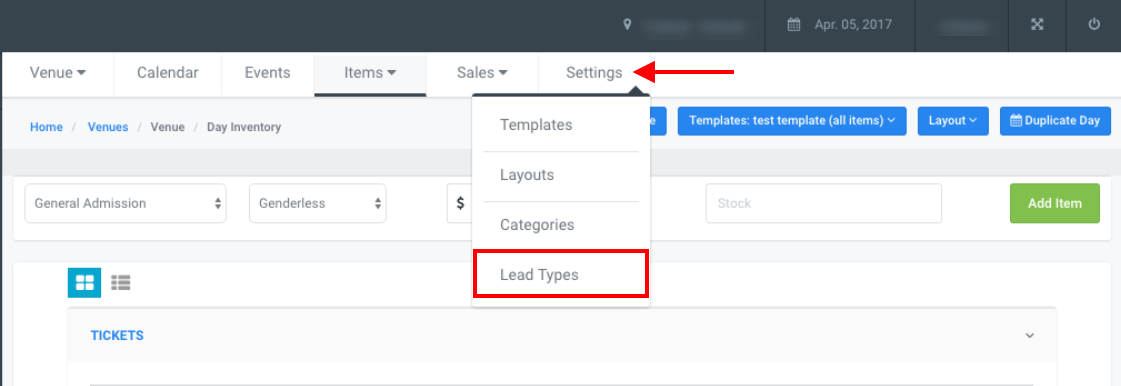
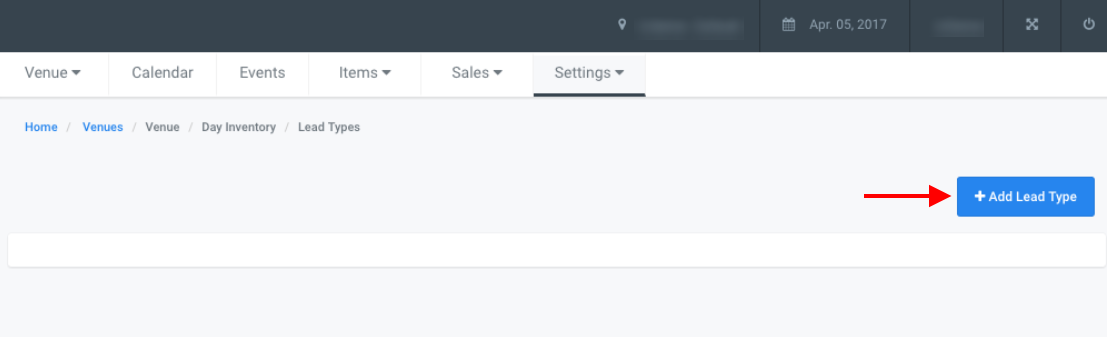
To add a new type, you need to select a Global Type and input a Name for it, which is the one that will display on your website's dropdown in the Lead Form.
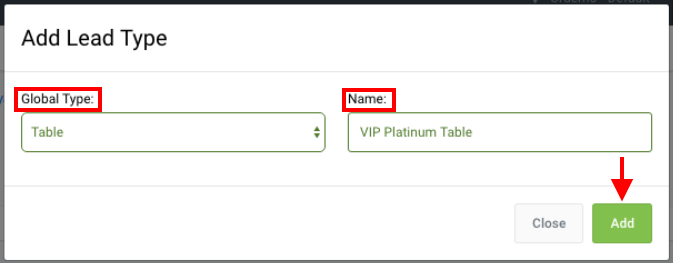
Global Types are:
- Ticket
- Free
- Dining
- Package
- Table
- Section
- Guest List
- Group
- Private Event
All the custom types that you create will display here, and you will be able to edit the Global Type and/or Name, as well as delete it.
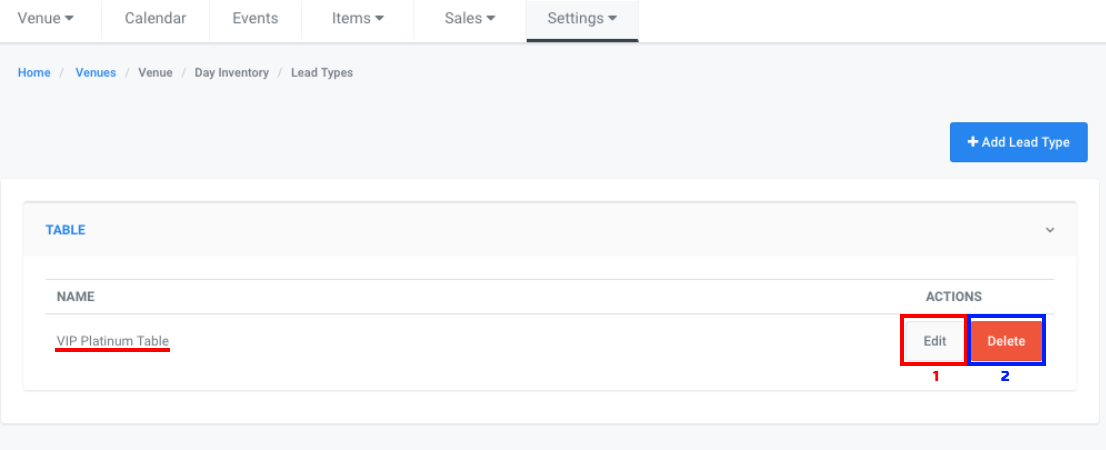
WEBSITE LEAD FORM
If you have not configured any new types, the preset ones will display on your online form. Preset Lead Types are the following:
- Bachelor
- Bachelorette
- Birthday
- Bottle Service
- Corporate Event
- Divorce
- Entry
- Private Event
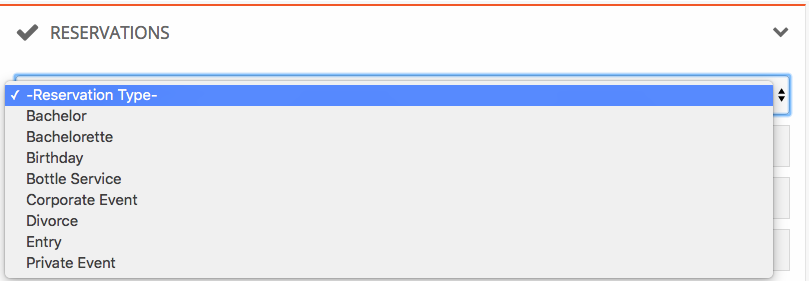
Form Fields
The information that customers will fill out on the online form, and you will collect and see on your Leads tab, are:
- Reservation Type (mandatory)
- Party Size (mandatory)
- Estimated Female quantity (optional)
- Estimated Male quantity (optional)
- First and Last Names (both mandatory)
- Email (mandatory)
- Phone Number (mandatory)
- Budget (mandatory)
- Company (optional)
- Instructions/Comments (optional)
This is how the online form looks like on your website:
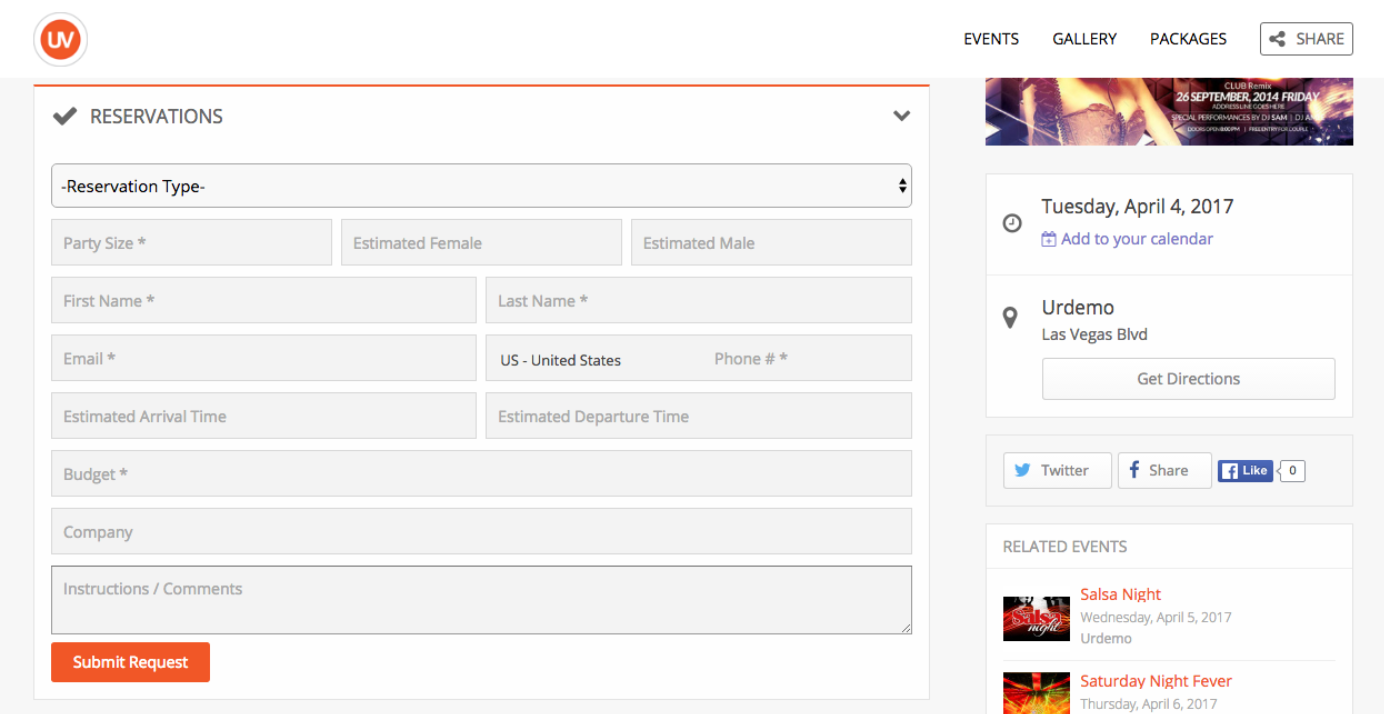
MANAGING YOUR INCOMING LEADS
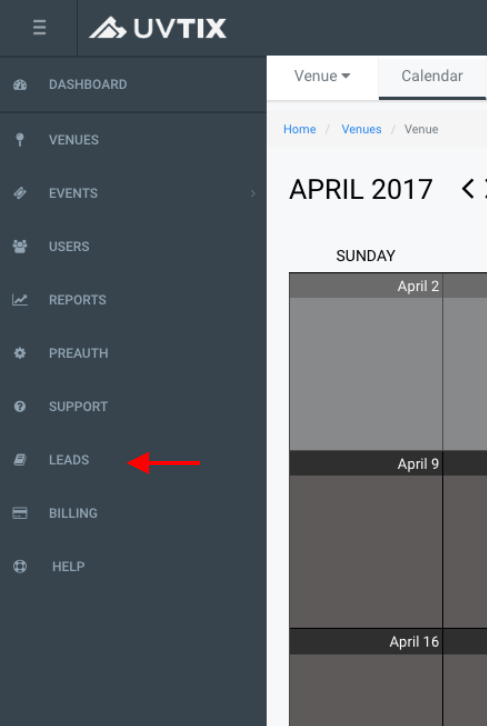 On the left menu, you will find your LEADS tab
On the left menu, you will find your LEADS tab
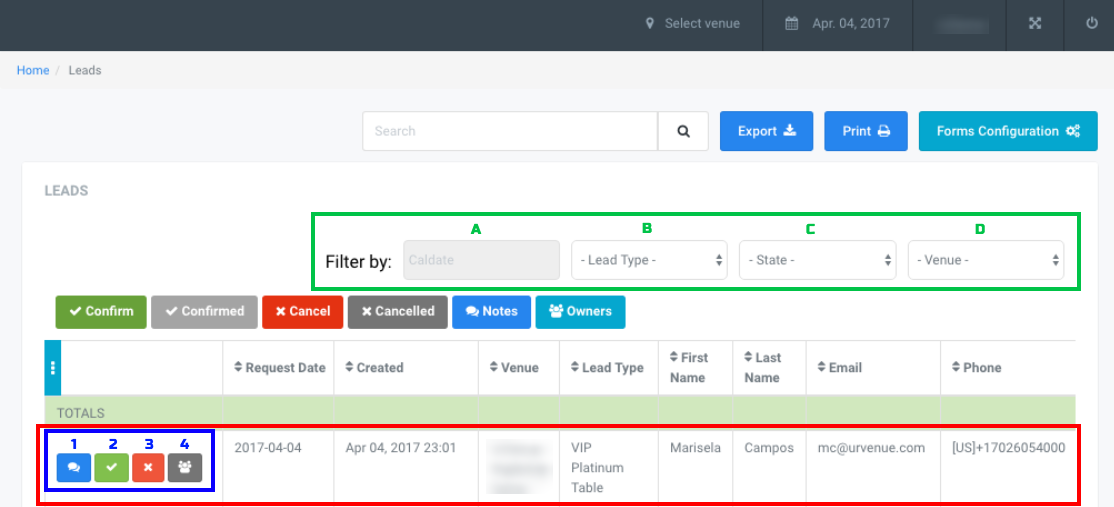
In this section, you will be able to sort all your leads for easier management using the following filters:
A. Reservation/Calendar Date
B. Lead Type
C. Lead State (Pending, Confirmed, Cancelled)
D. Venue (if your account has over one venue, and/or if more than one venue has leads)
You can perform the following actions:
- Add Notes to your reservations. This will create a log that you can access and review with all information that may have been entered by the staff managing the leads.
The notes that are added here are only for internal reference, you and/or your team can indicate the type of communication (phone, sms, email, in person) with the customer and register all activity for that Lead, which will display on the right hand section in order (most recent first).

- Confirm Lead, which will set the status to Approved and send the reservation to your backend.
When you click on the Confirm button, the form with all information will display:
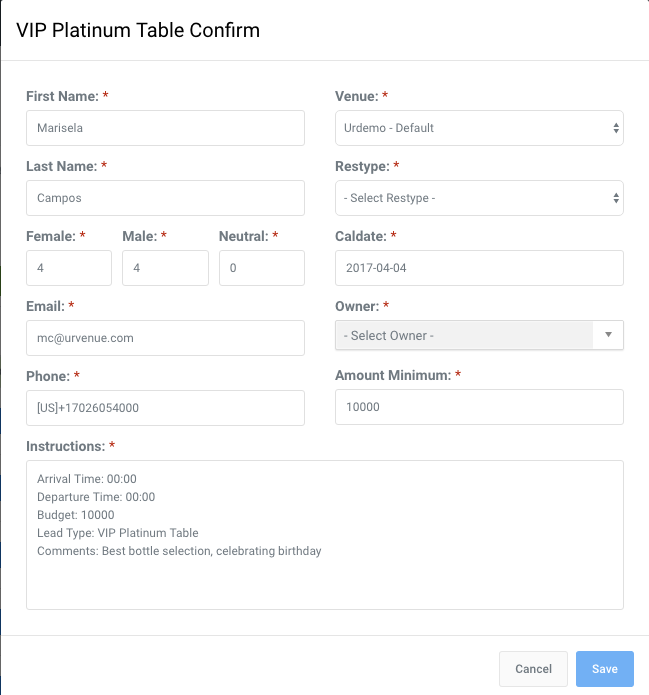
In the form you can edit all the information (reassign venue, change the date of the reservation, adjust the party size, add further instructions), and before saving, you must select the Reservation Type it will be saved under and assign an Owner. - Cancel Lead. Before cancelling a Lead, you will receive a confirmation popup where a note can be entered for the cancellation. This action can be undone if necessary.
- Assign/Change Reservation Owner. To confirm a Lead you will need to assign it to an Owner (Host, VIP Host, etc.), which can be changed if necessary.
You can also Export and Print your Leads from here. Export will create an Excel file that will download to your computer.
CONFIRMED LEADS
All your Confirmed Leads will be sent to UV Pro backend as Approved, where you will be able to manage them with the rest of your reservations and see all information entered for it: