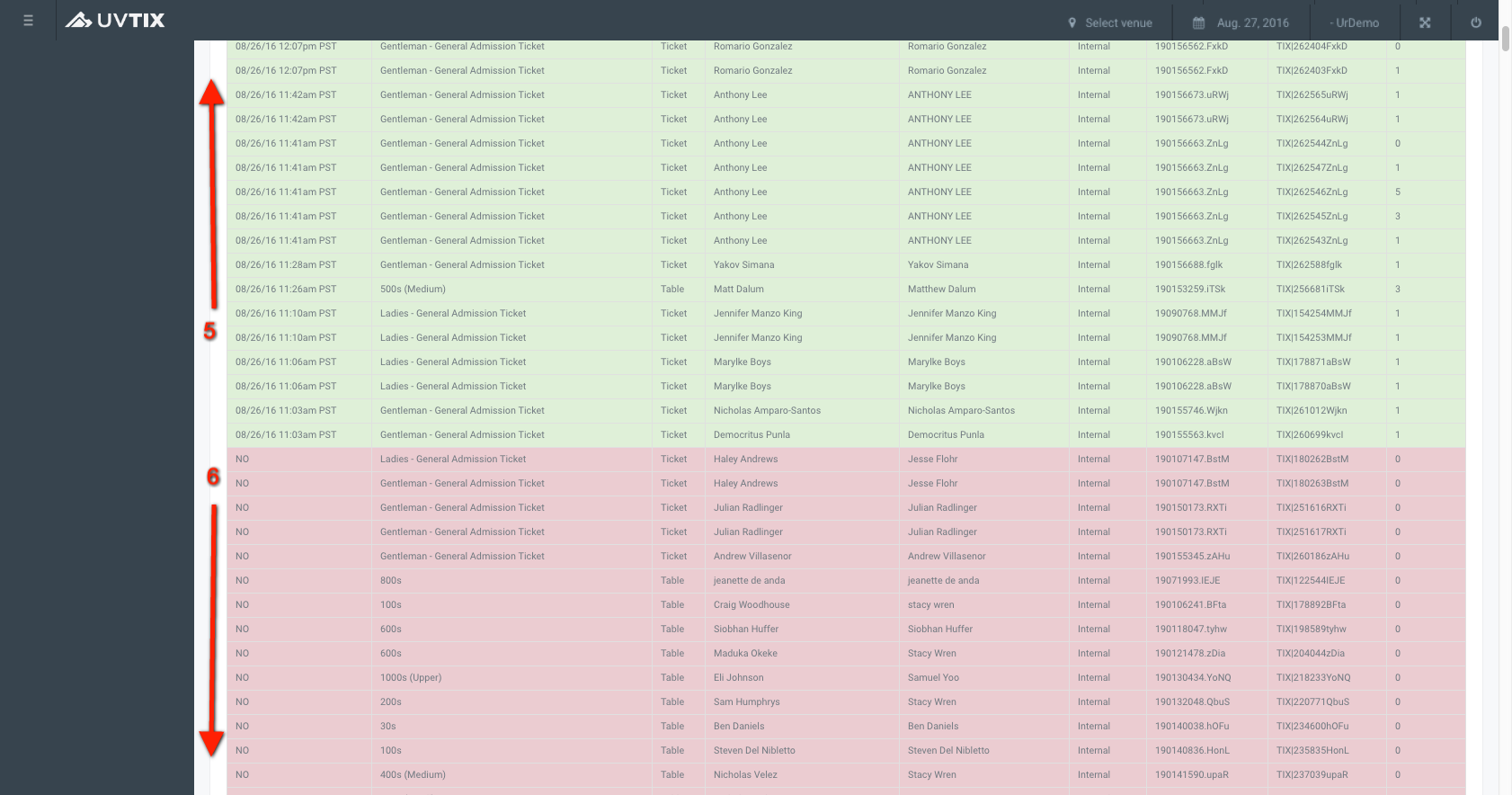Scans
Once in UvTix, you can select a venue and a date to get to Sales (1).
By selecting Scans (1) in the dropdown menu you will see all the General Admission tickets and approved tables sold for that particular venue and date.
There is information in the list view, and some actions that can be performed:
3. Export:
If you click this blue button, the list of orders converts into an XLS (Excel) file and is saved to your computer.
4. Print:
If you click this blue button, a pop-up window opens to select the printer, set up the printing characteristics or visualize the file in PDF format.
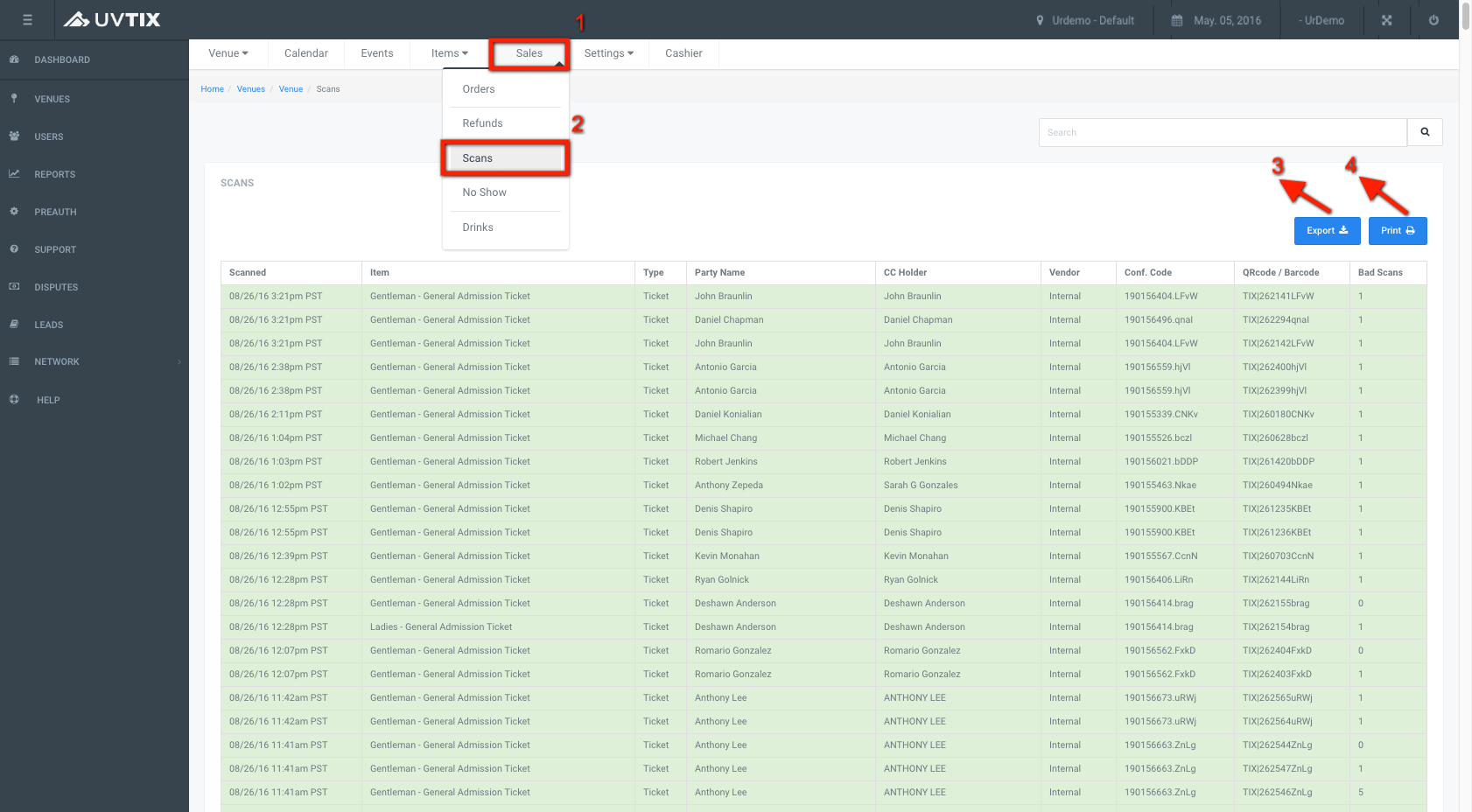
5. Scanned tickets:
These are the clients who came to the venue and their tickets were scanned at the door to let them in. These items display on the list with a green background, showing the date and time when each ticket was scanned at the beggining of the row. PST = Pacific Standard Time for example.
6. Not Scanned Tickets
These are the clients who did not come to the venue, therefore their tickets were not scanned. These items display on the list with a red background, showing the word NO at the beggining of the row.