Refunds Tab
Once in UvTix, you can select a venue and a date to get to Sales (1).
By selecting Refunds (2) in the dropdown menu you will see all the General Admission tickets and tables already refunded.
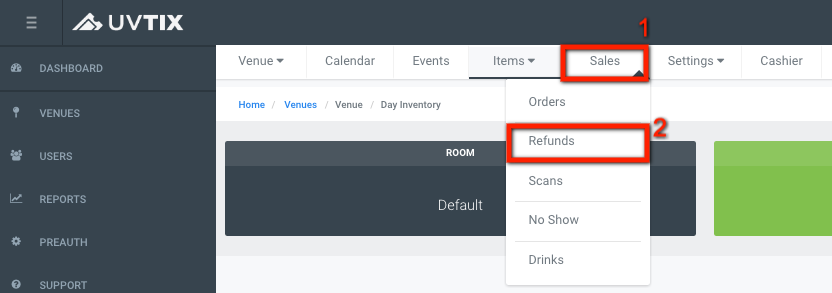
If you click on Filter by room (1) the refunds can be sorted by venue. Or by clicking Filter by type (2) you can see only tickets, only tables, etc.
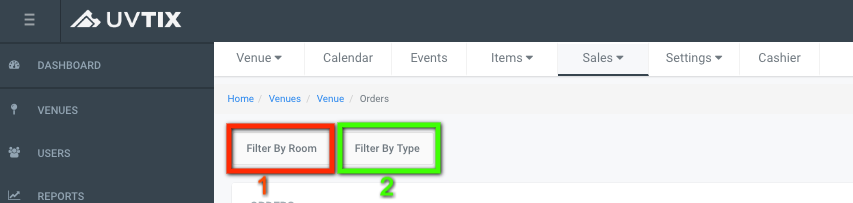
There is information in the list view, and some actions that can be performed:

1. Ticket:
If you click on the blue icon next to the ticket, a link would open in another tab and you can visualize the ticket in PDF format. You can copy the link and send it to the client by pasting it on an email, or download the ticket in PDF format and attache it.
2. Send:
This feature is only for table reservations when for some reason a reservation is created in UvTix (ticketing system) but not in Urvenue (operations system, UV5). It copies the reservation from UvTix to Urvenue.
At Urvenue (UV5), reservations can be changed status and staff can update when a specific table is assigned, a client checks in to your venue, move to another table, etc.
If you click on the dark red icon next to the reservation, a pop-up window will open with the text Do you want to send this reservation to Urvenue?, you can select Yes to proceed with the action, or No to exit.
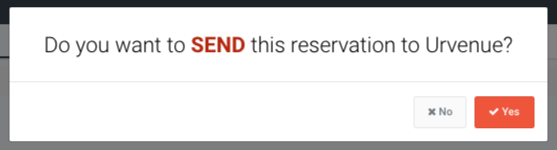
3. Export:
If you click this blue button, the list of orders converts into an XLS (Excel) file and is saved to your computer.
4. Print:
If you click this blue button, a pop-up window opens to select the printer, set up the printing characteristics or visualize the file in PDF format.