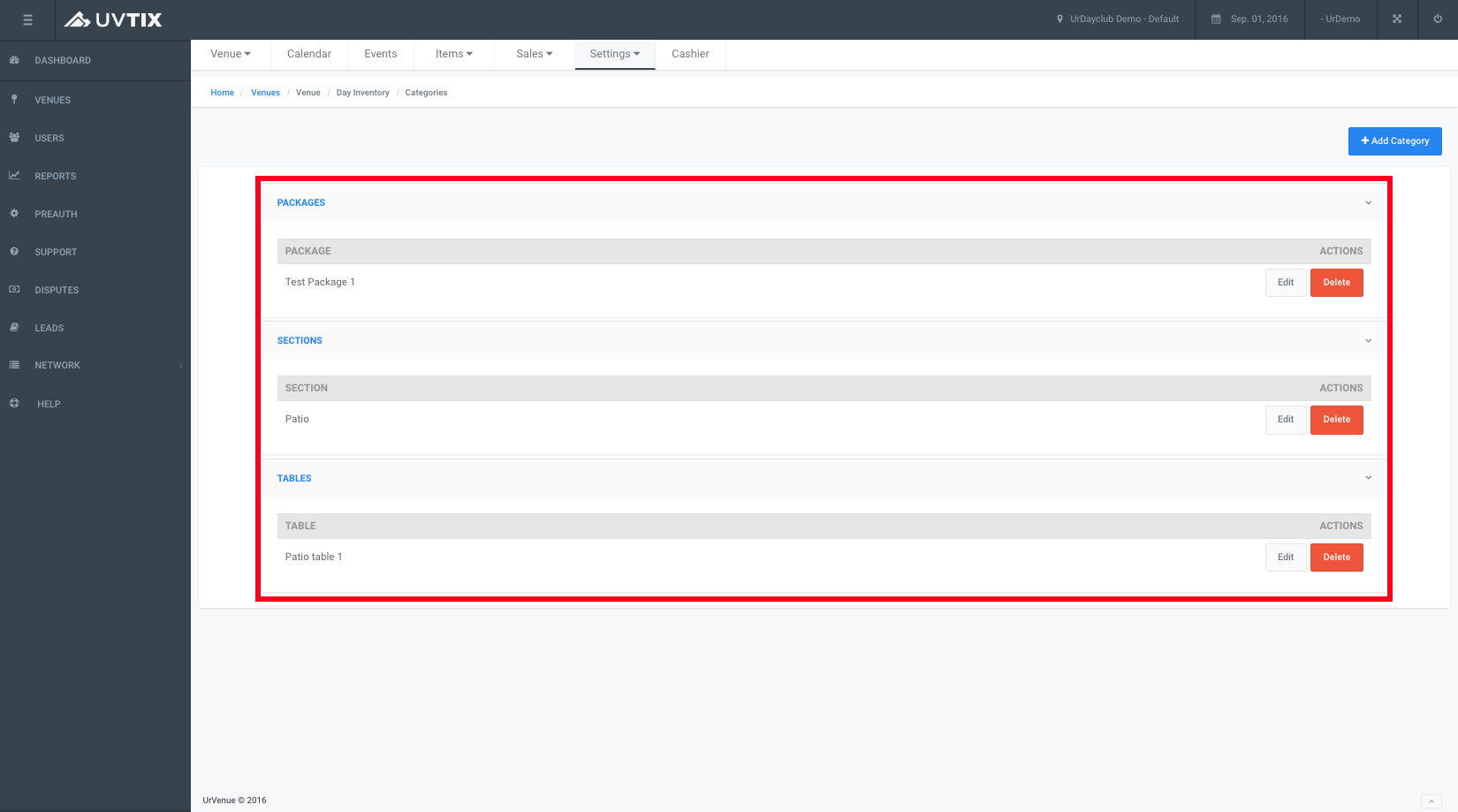Categories
Here at the Categories section you will be able to set up the different categories you have to offer for your venue, you can add the sections, diferrent tables handled within the sections or packages for special events.
How to create the categorie Sections.
First off to create and manage the different categories in your venue we have to access UvTix, once here you will select the Venues tab, then select the venue we will be focusing on.
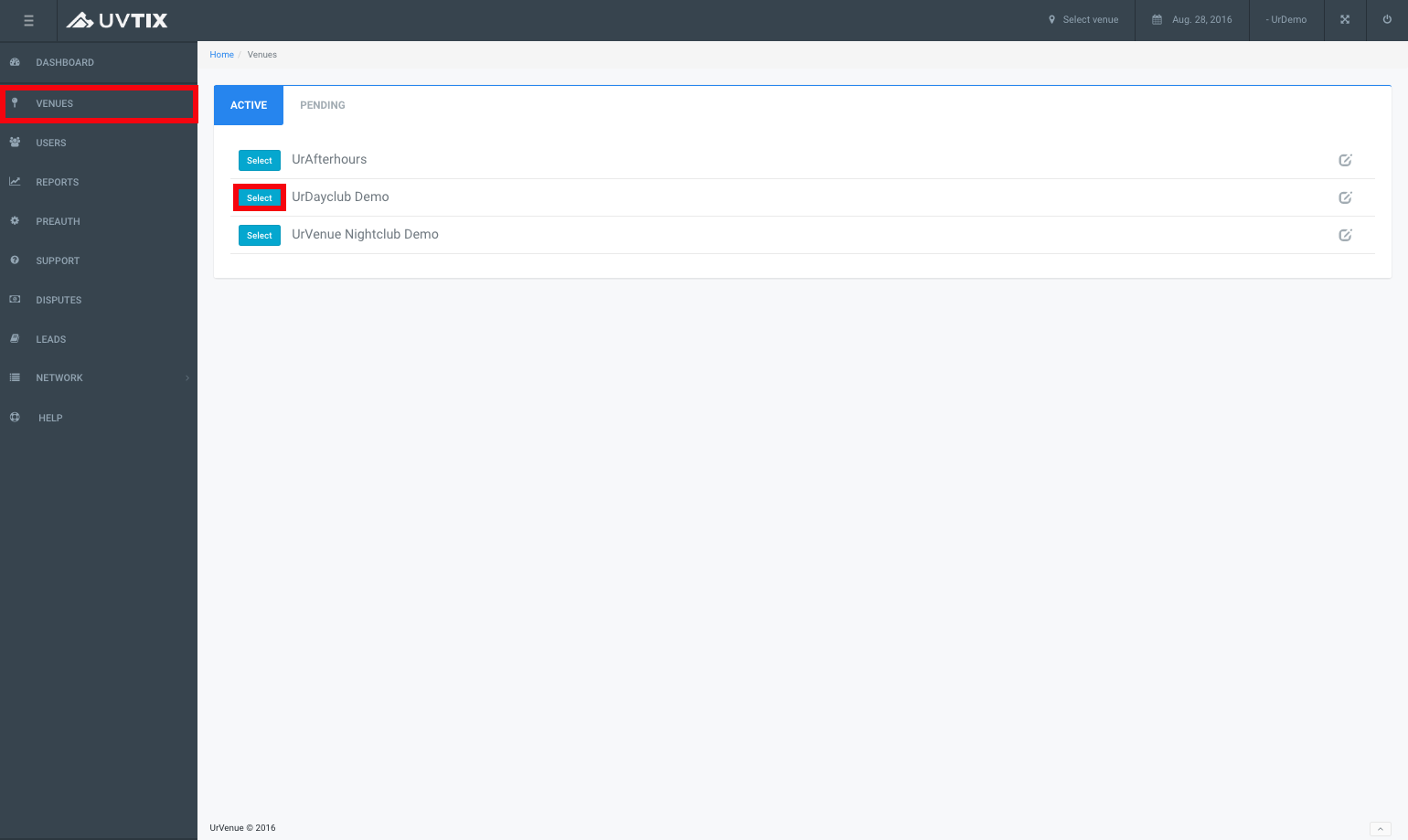
Now we select the date we will be creating the categories for.
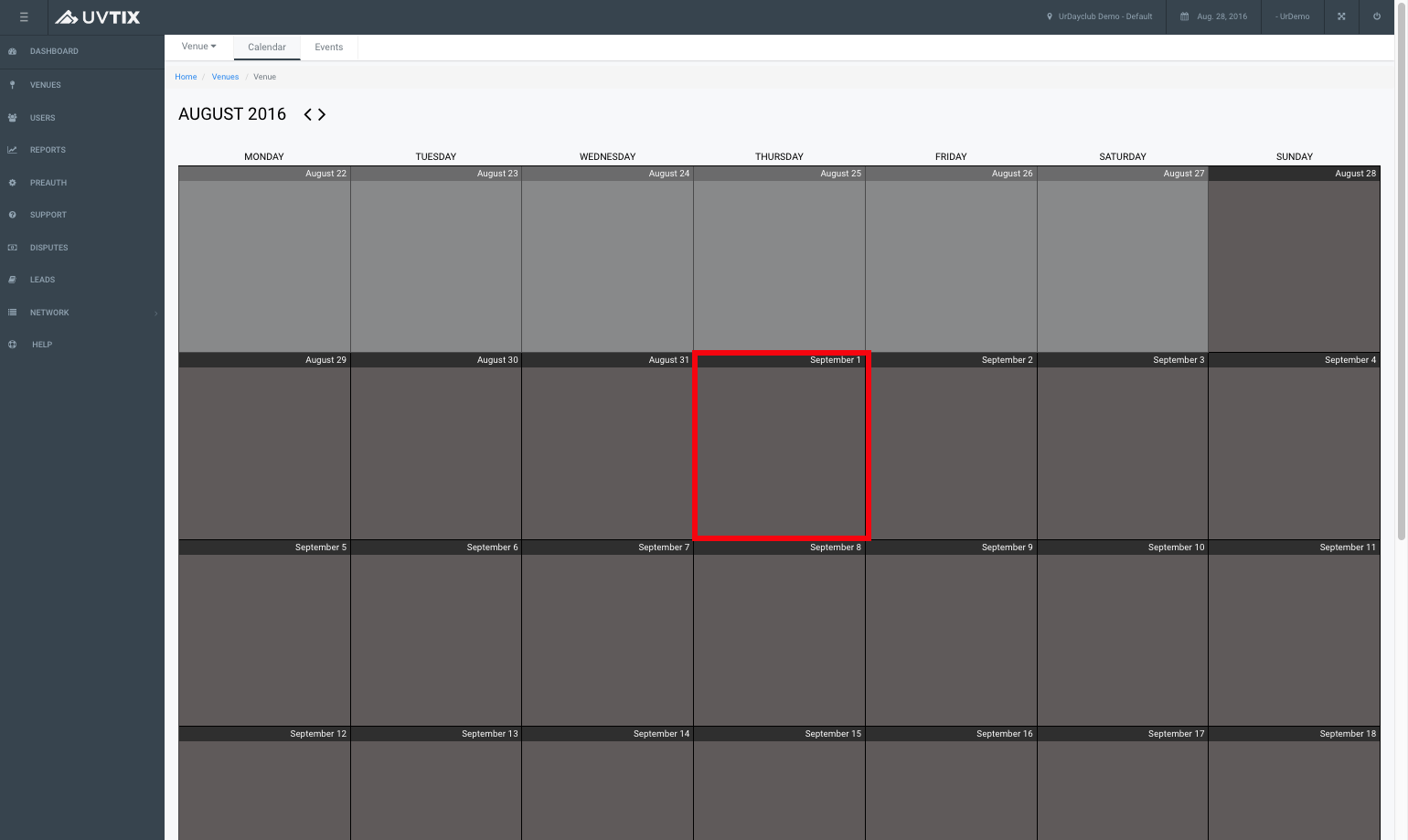
We then proceed to click on the Settings tab from the header, then select Categories.
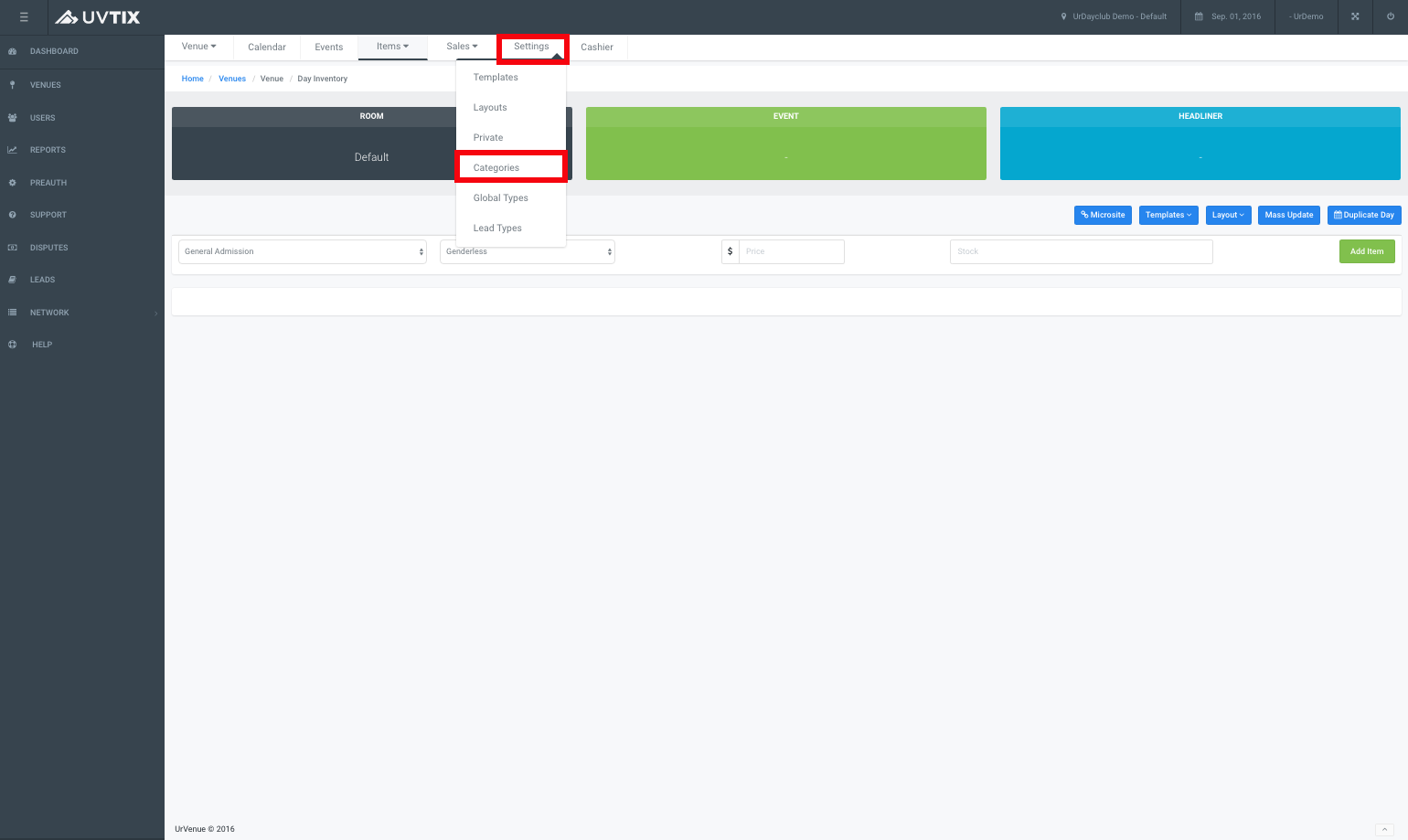
Click on the blue icon named +Add Category.
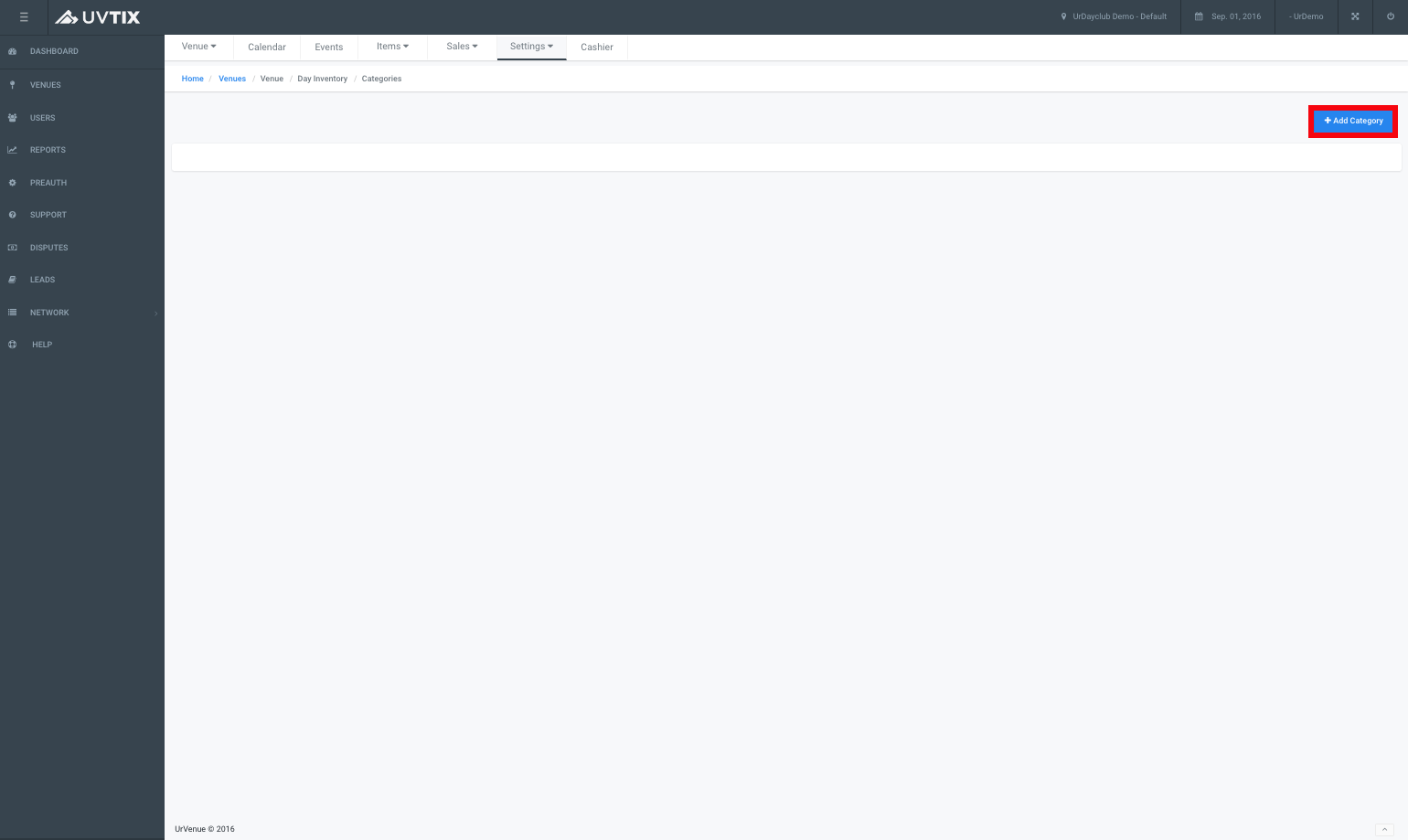
After clicking +Add Category you will see a pop up screen:
- You will have to select the type of category you will want to add from the dropdown list (Packages, Sections and tables), in this case we will select Section.
- Here you will input the name of the section we will add (Patio).
- The icon to Choose File will allow you to add an image of the section being added.

Once you have chosen the file you pop up window will look like the following image, now we will only click on the green icon Add.
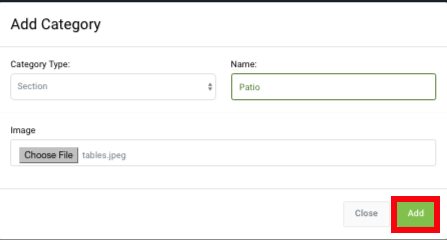
Next you will be able to see the newly created categorie Sections with the section Patio we added.
How to create the category Tables.
We now click on the blue icon +Add Section again.
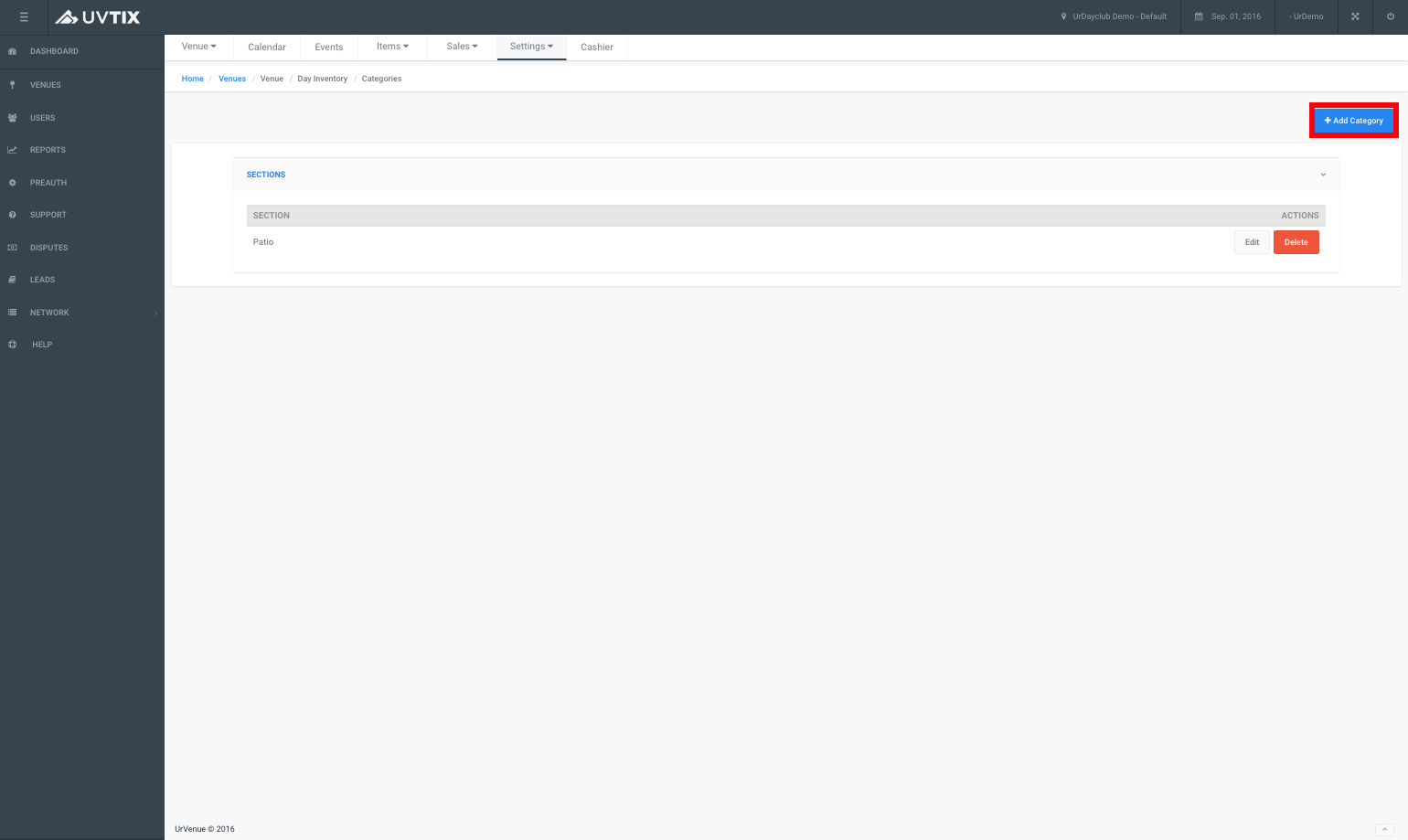
We will see the pop up screen one more time:
- This time we will select Table.
- We name a specific table that will be in the venue (Patio table 1).
- We select an image if available of the table location.
- We click on the green icon Add.
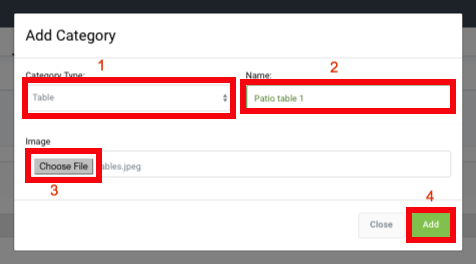
How to create the category Package.
- We can now see both of our categories have been added.
- We will now click the blue icon +Add Category again.
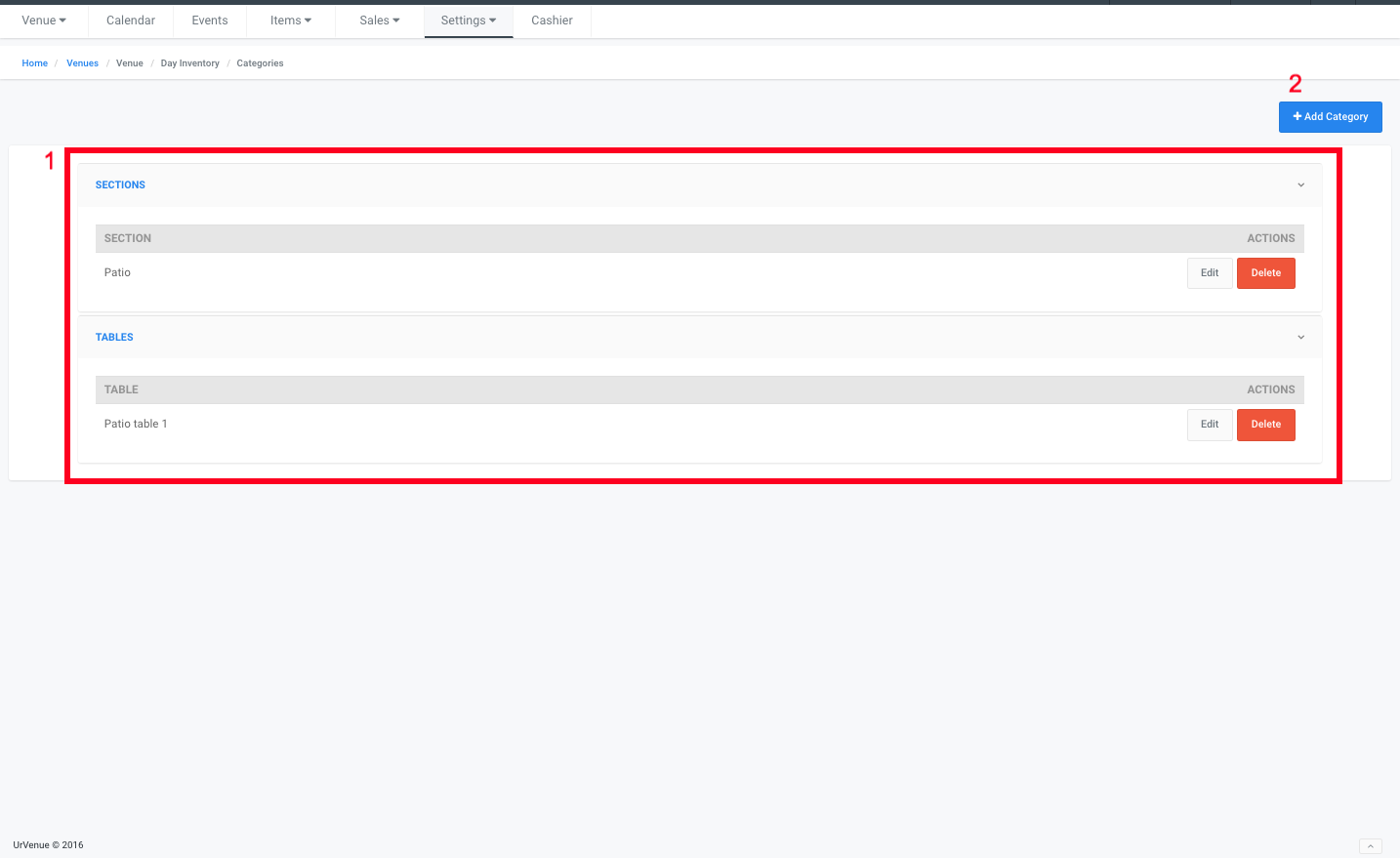
The pop up screen will appear again, as before we will fill out the information required:
- Select Package from the dropdown list.
- You will input the name of the package.
- Chose the image for this package if you have one.
- Click on the green icon Add.
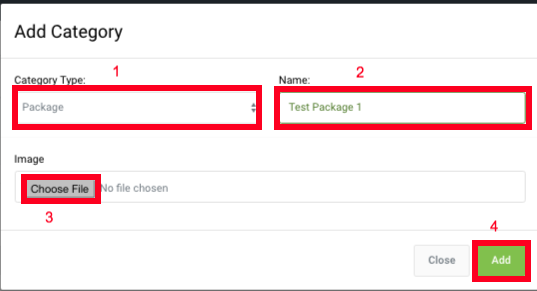
We have now created an example of the each of the categories available from the drop down list.