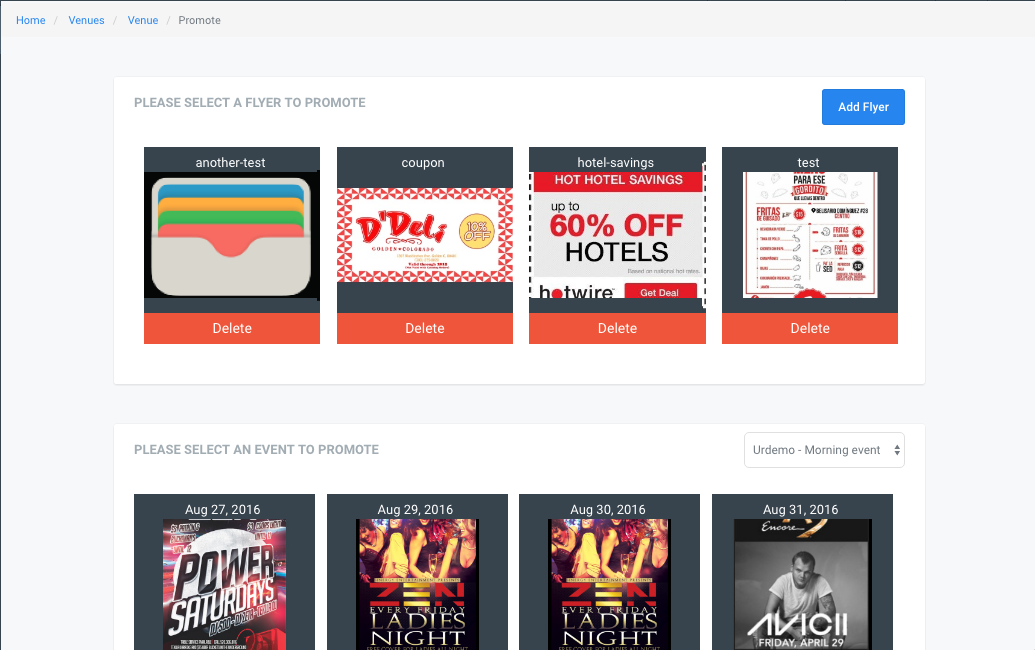Promote
Promoting Events & Products
-
Click on the left hand tab that says “Venues”

- Click on “Select” next to the venue you will be focusing on.
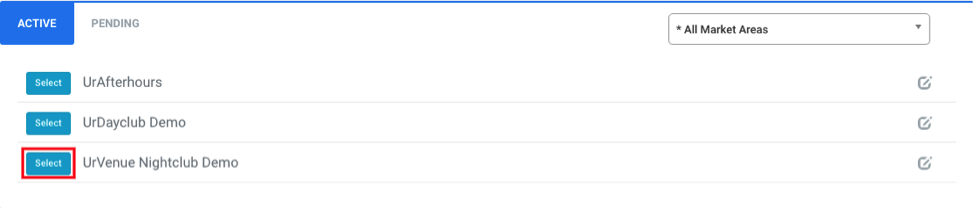
You will see calendar with programed events.
- Select the event you want to configure the promotion for.
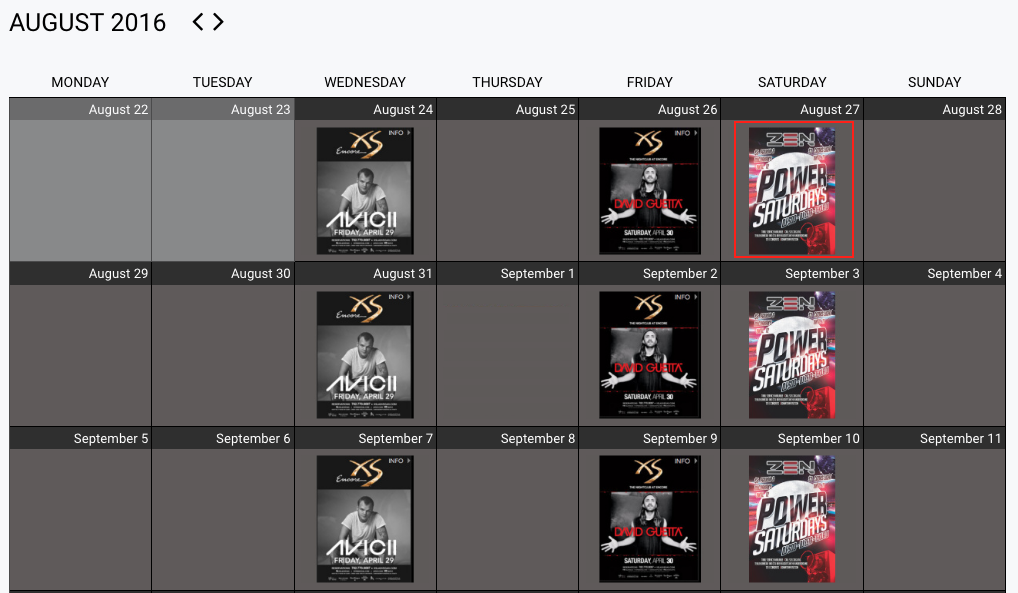
You will see the “Items” screen.
- Click on Items
- Select Promote
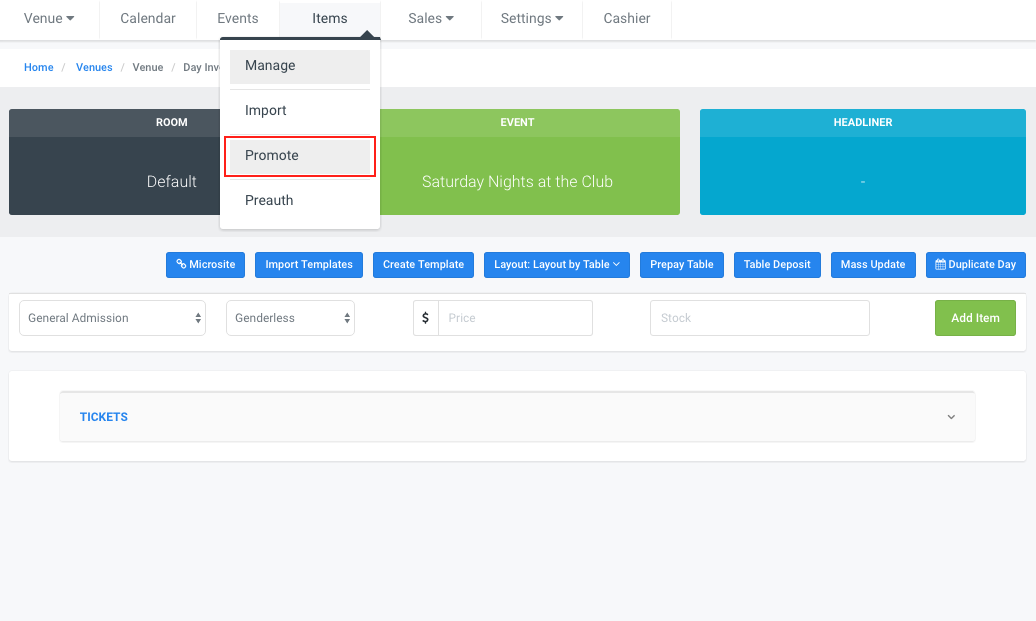
You will see the “Promotions” screen. Select the flyer from another event or product, promotion, discount, etc.
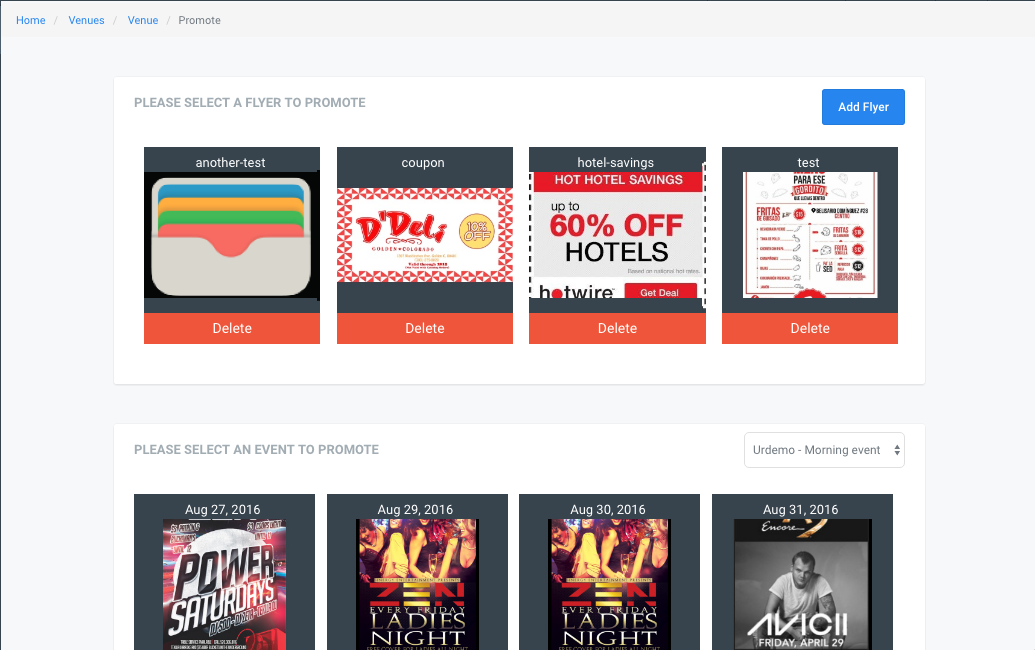
Upload Promo
You need an image to promote, wheter its a flyer, coupon, or something else.
-
Click on "Add Flyer"

- Click in Box to select images from your computer
- Click Save
.png)
If you would like to insert a hyperlink in the image you will need to paste in "Link" and click "save". If you dont want to include a hyperlick in the image click "No, save without link".
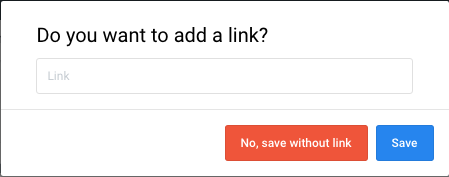
After clicking on either button you will see the preview of the promotion image.
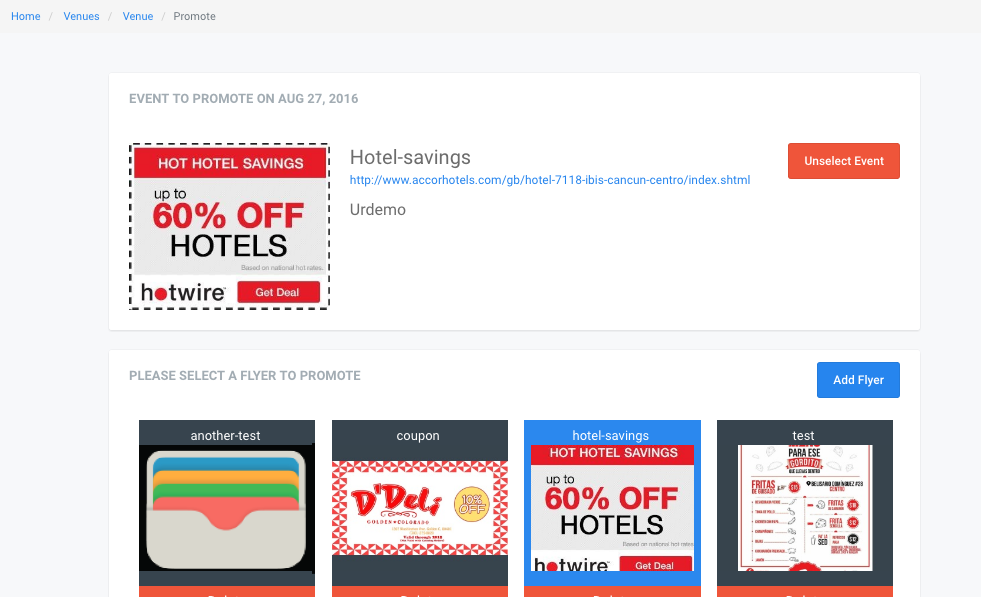
Everytime a guest purcahses a ticket for this event that promotion image will display next to the terms.
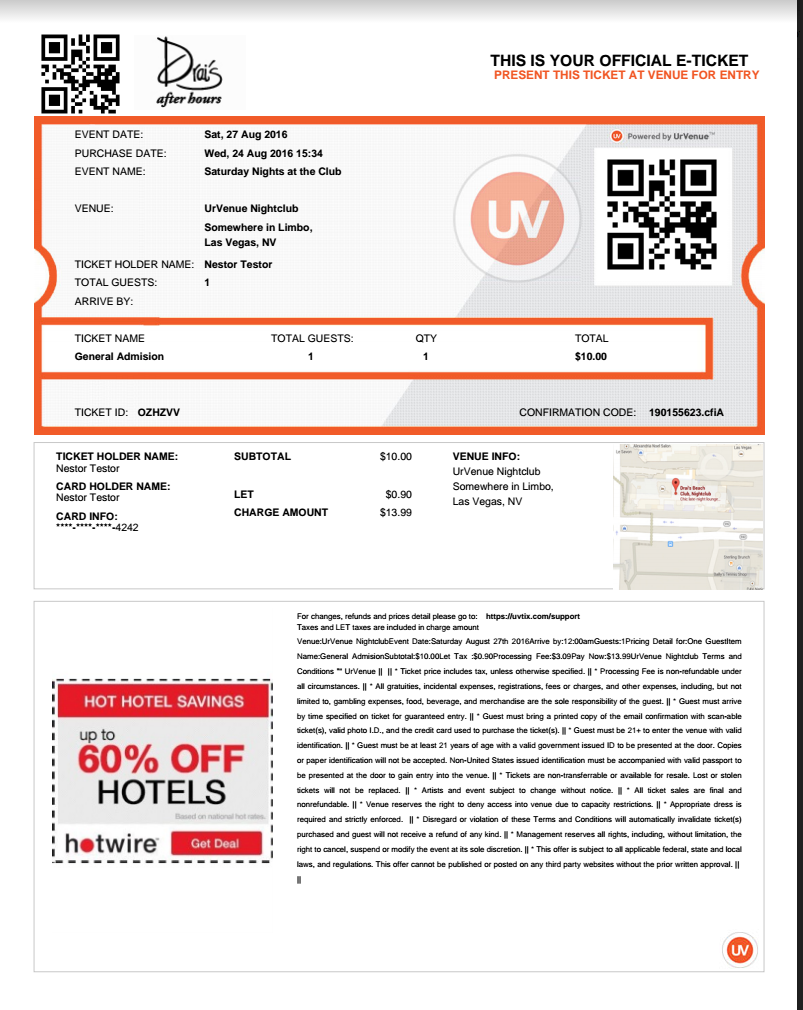
Add Event
To add an event, you need click on an Event (example, Aug 30, 2016).
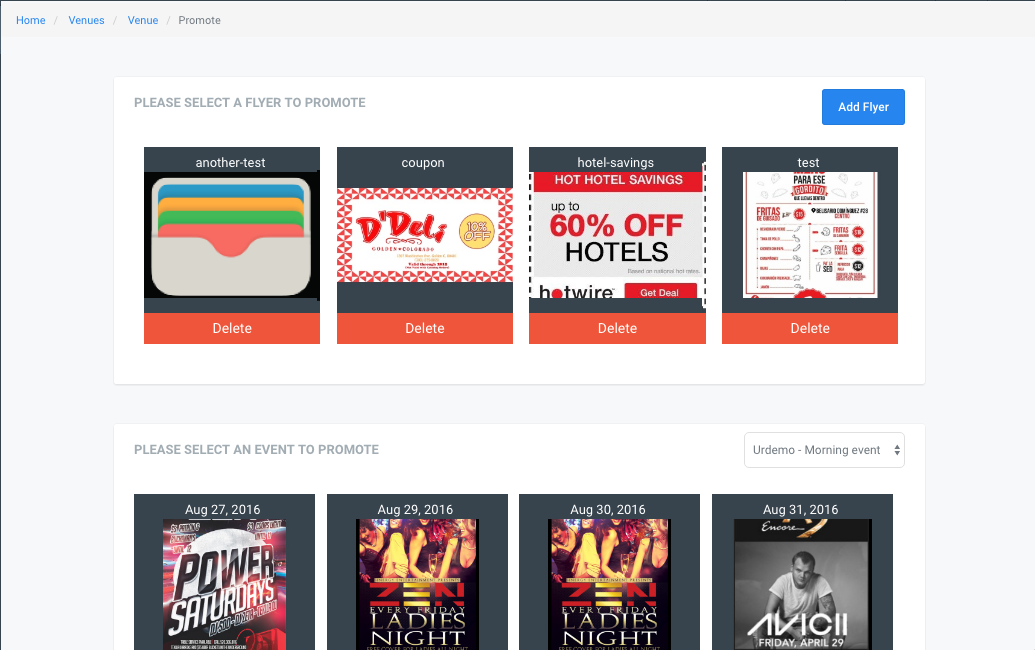
The event has been selected.
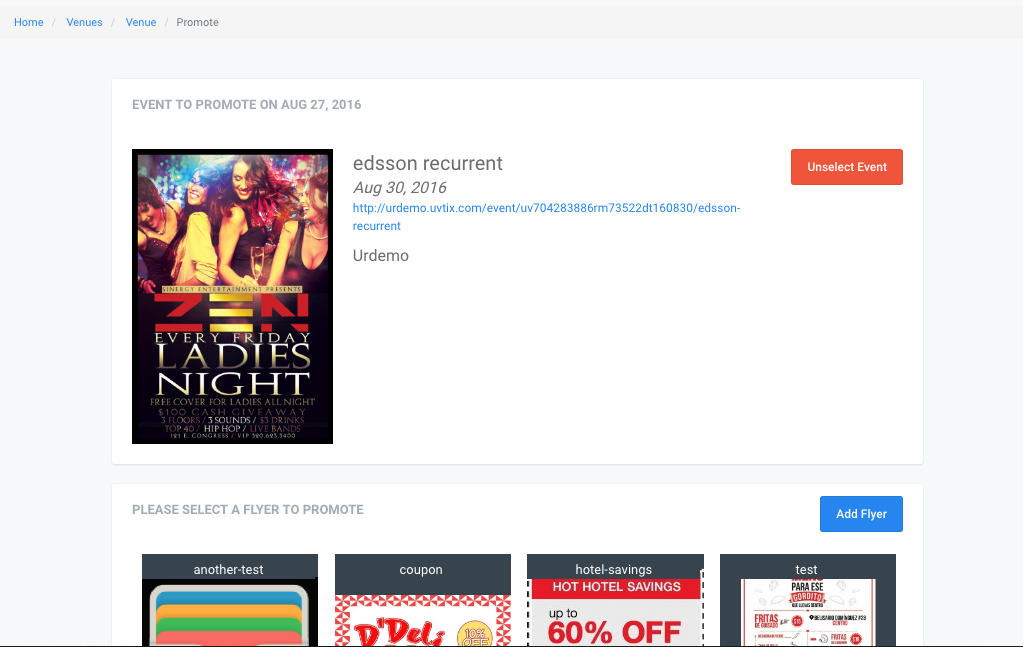
Now every purchased ticket will promote the event.
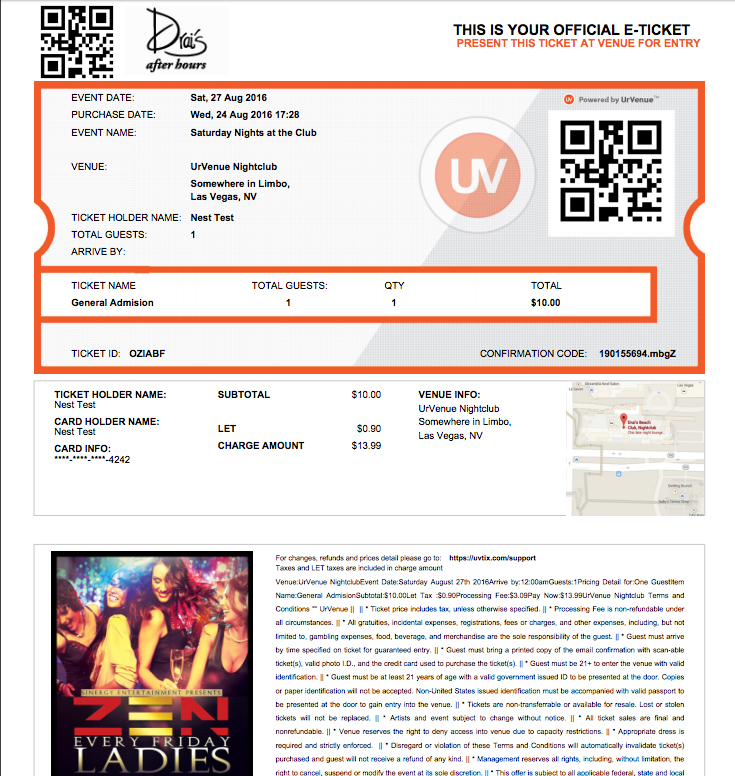
Remove promotion
To Remove the promotion click on "Unselect Event".
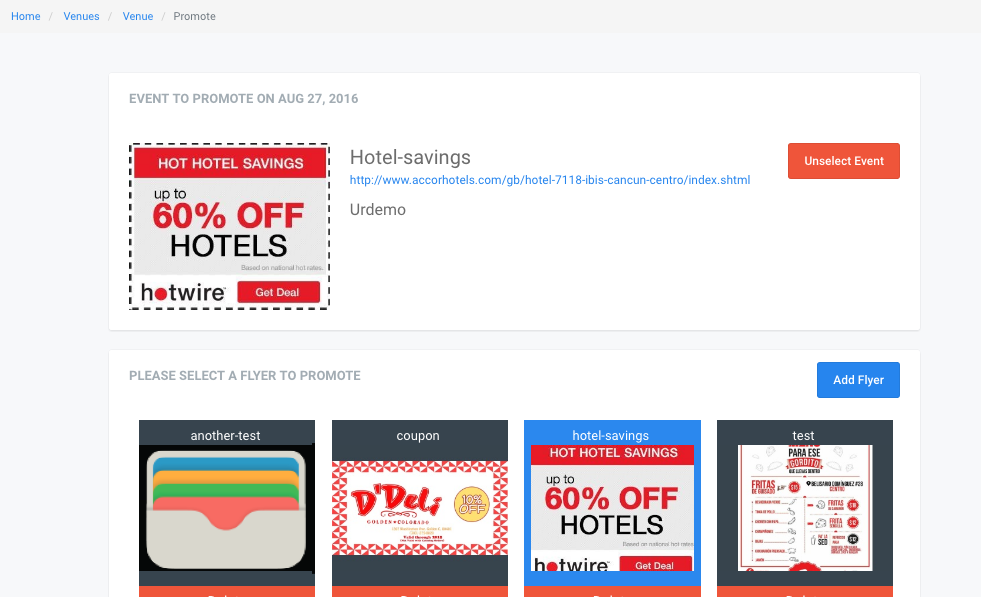
You can now select another promotion.