Manage
Once in UvTix, you can select a venue and a date to get to this page by default Or click on Items (1) and then Manage (2) in the dropdown menu you will see the items (General Admission tickets and Sections).
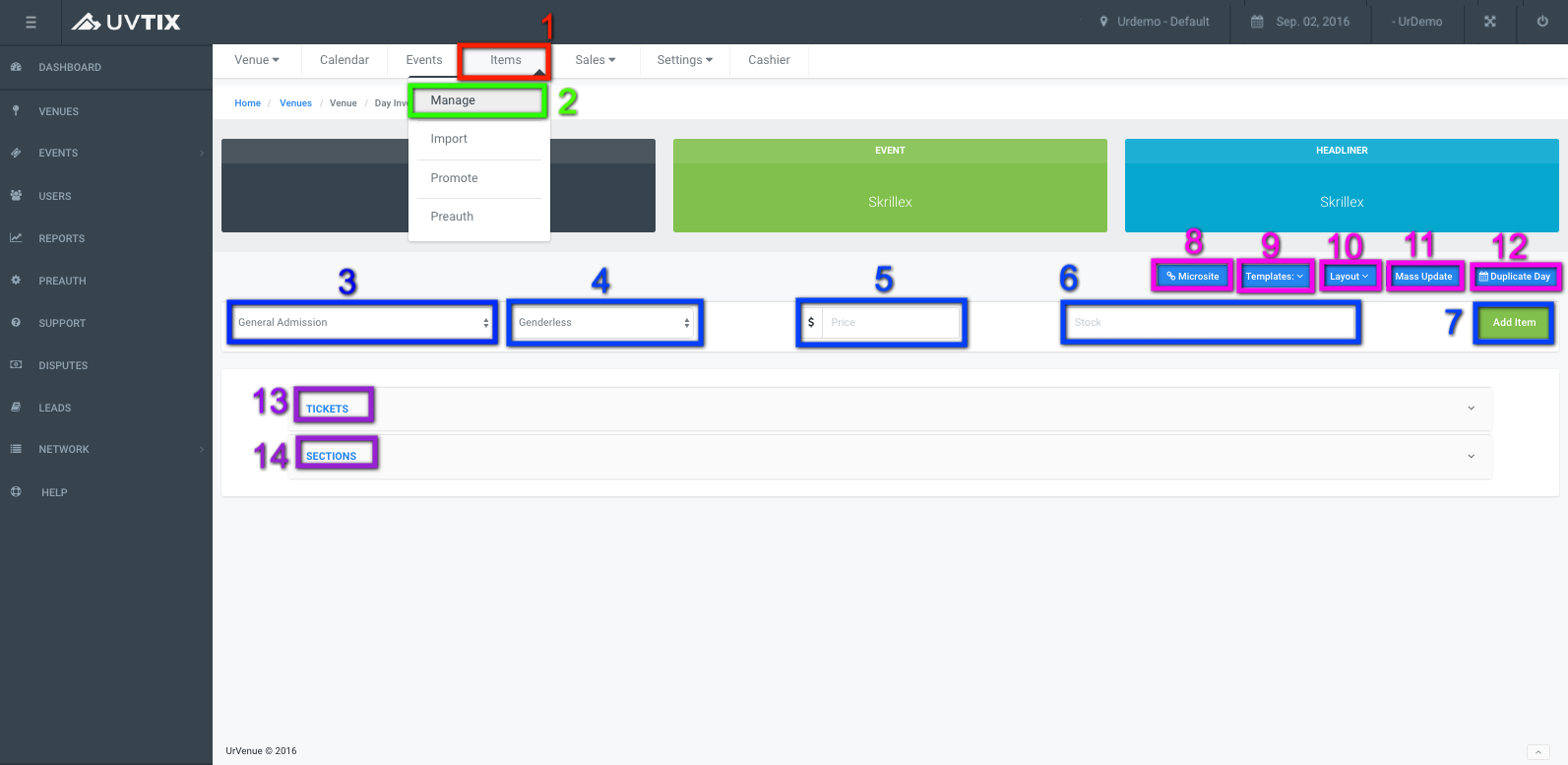
These are the steps to Add an Item:
3. Type:
Select one of the following: General Admission tickets, Table deposit, etc.
4. Gender:
Select one of the following: Genderless, Male, Female.
5. Price:
Imput the base price in USD (before taxes and fees).
6. Stock:
Imput the number of available items for sale.
7. Add Item:
Save the changes and item gets created.
8. Microsite:
Takes you to the venue's website in a separate tab, for the same date selected in UvTix, as if you were going to buy tickets.
9. Templates:
Lets you create a base or standarized set up for items, so you can adjust it for other dates and events and save time.
10. Layout:
Takes you to the arrangement of tables inside the venue you are looking at (seating map), where you can see the location of the different types of sections.
11. Mass Update:
This is a helpful feature for updating different dates at once, as long as the items are the same in all things (type, gender, price, stock, etc). If the items have differences
Note: it is better to make the changes manually (for each item on each date).
12. Duplicate Date:
This feature allows to copy the items and set up from one date into another. Just enter the new date and click Save to keep the changes or Cancel to discard.
13. Tickets:
If there are Tickets created for a certain date, they will show here. You can also see the configuration details or make changes here.
14. Sections:
If there are Tables created for a certain date, they will show here. You can also see the configuration details or make changes here.